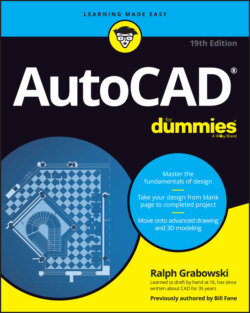Читать книгу AutoCAD For Dummies - Ralph Grabowski - Страница 33
Taking a Closer Look with Zoom and Pan
ОглавлениеThe drawing example in this chapter is uncluttered and manageable, but most real CAD drawings are neither — technical drawings are usually jam-packed with lines, text, and dimensions. CAD drawings are often plotted on sheets of paper that measure 2 to 3 feet on a side (in the hundreds of millimeters, if you’re a metric maven). Anyone who owns a monitor of that size probably can afford to hire a room full of drafters and therefore isn’t reading this book. You need to zoom and pan in drawings — a lot. I cover zooming and panning in detail in Chapter 5. These quick definitions should suffice for now:
Zoom: Change the magnification of the display. When you zoom in, you move closer to the drawing objects so that you can see more detail; when you zoom out, you move farther away so that you can see more of the drawing area. Zooming does not change the size of the objects in the file. You can think of zoom in AutoCAD like the zoom function on your camera: You get closer, but you see less.
Pan: Move from one area to another without changing the magnification. If you’ve used scroll bars in an application, you’ve panned the display. Panning does not change the location of objects in the file.
Frequently, zooming and panning let you see details better, and draw more confidently because you can see what you’re doing, and edit more quickly because object selection is easier when a bazillion objects aren’t on the screen.
Fortunately, zooming and panning in AutoCAD are as simple as they are necessary.
If you have a wheel mouse, you can zoom by simply rolling the wheel back and forth. To pan, press and hold the wheel (yes, the wheel is also a button) and drag the view around. These actions can be performed even when another command is active. If you don’t have a wheel mouse, run out and buy one. The small amount you’ll pay ($20 for cordless or $5 for a USB corded version) is easily recovered by your new operating efficiency. (Disclaimer: I have no financial interest in any mouse company or wheel company.)
Meanwhile, until you buy a wheel mouse, check out Chapter 5 to see how to use AutoCAD’s Zoom and Pan Realtime features.
The fastest way to return to a full view of the entire drawing is to type, at the command line Z A, which is short for Zoom All. Note the space between the two letters, and remember to press Enter or the spacebar after you type each letter.