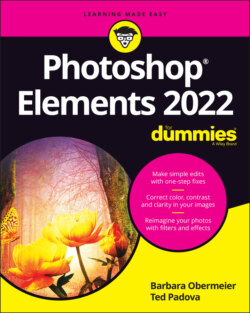Читать книгу Photoshop Elements 2022 For Dummies - Obermeier Barbara, Barbara Obermeier - Страница 12
Getting Familiar with the Home Screen
ОглавлениеAfter installing Elements, launch the Elements application, and you arrive at the Home screen (or Hub, as Adobe calls it), shown in Figure 1-1.
FIGURE 1-1: The Photoshop Elements Home screen.
From the Home screen, you have the following options:
Search (What would you like to do today?): At the top of the window, you can search for a task and have help returned to you (see the text at the top of the window where it reads: “What would you like to do today?”).
Instagram, Facebook, Twitter, and Help: At the top right, click one of the three respective buttons to share files on Instagram, Facebook, and Twitter. Click the fourth icon to get some help using Elements. Clicking Help takes you to a web link.
Try This/What’s New/Guided Edits/Make Creations: The individual cards appearing at the top of the Home screen offer options for trying different tasks, exploring features, performing a Guided Edit (Guided Edit is a step-by-step set of instructions to perform an edit), and a quick launch to make a new creation. When you mouse over a card, a link is shown where you perform the task in question.
Application Launcher: Click one of the three icons to launch the Elements Photo Editor, the Organizer, or Video Editor (Adobe Premier Elements must be installed to launch this item).
Recent Files: Click an image in the Recent Files list, and the file opens in the Photo Editor.