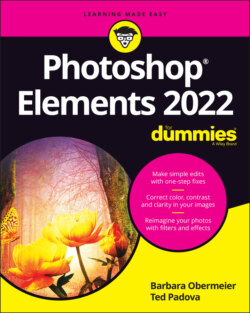Читать книгу Photoshop Elements 2022 For Dummies - Obermeier Barbara, Barbara Obermeier - Страница 15
Sharing a Photo
ОглавлениеAfter you edit your photo, you can print the photo to share with family and friends or post the photo on a social network site.
In earlier versions of Elements, you could upload directly from within Facebook. In more recent versions, you need to edit the file, save it, and then open your Facebook account to upload the file. Here’s how to do it:
1 Prepare the photo you want to upload to Facebook.Typically, digital cameras take photos sized very large — too large for an image that your friends and family will want to download quickly and view via Facebook on a computer screen or mobile device. To adjust your image so that it’s the right size and resolution for viewing online, follow these steps:Choose Image ⇒ Resize ⇒ Image Size.In the Image Size dialog box that appears, enter your desired width (or height).Either Width or Height is fine because the image will maintain correct proportions by choosing either. A width of 720 pixels, 960 pixels, or 2,048 pixels works well. Facebook recommends that supported sizes for regular photos are widths of 720 pixels, 960 pixels, and 2,048 pixels, with file sizes no more than 100KB — especially if you have text in the cover photo. When you save as JPEG, the files are compressed, and you’ll find the larger size to be within Facebook recommendations. However, you don’t have to be too concerned about staying within Facebook recommendations. You can upload images much larger than 100KB, but the uploads and screen refreshes will take longer. Just be certain to stay within 100 KB if you have text on a cover photo.Select the Resample Image check box if for some reason the box is not selected.Type either 72 or 144 in the Resolution box.For screen viewing only, 72 ppi is fine. However, if you want your friends to print the image, 144 is a better choice. You can use either resolution. Be sure the file size is no larger than 100KB.The image is sized to a workable size for Facebook. Click OK when finished editing in the Image Size dialog box.
2 Choose File ⇒ Save As ⇒ JPEG to save the file as a JPEG.Note the location where you save the file on your hard drive. (JPEG is one of many file formats that Elements supports.)
3 Log in to your Facebook account.
4 Click Photo/Video.Locate the saved file and upload it to Facebook.Your photo is added to your Facebook account, as shown in Figure 1-5.
FIGURE 1-5: An edited photo uploaded to Facebook.