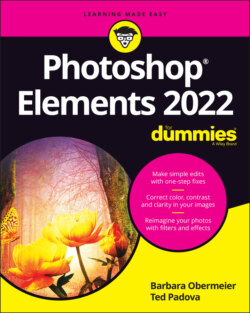Читать книгу Photoshop Elements 2022 For Dummies - Obermeier Barbara, Barbara Obermeier - Страница 13
Launching the Photo Editor
ОглавлениеPhotoshop Elements has two separate components:
The Organizer is where you manage photos. It’s full of tools for tagging, rating, sorting, and finding your images. Part 2 of this book helps you start using the Organizer.
The Photo Editor is where you correct photos for brightness and color, add effects, repair images, and so on.
In this chapter, you work in the Photo Editor to make basic edits to a photo.
Here’s how to start Elements and open the Photo Editor:
1 Double-click the Photoshop Elements shortcut on your desktop or in your Applications folder (Mac) to launch the Home screen.
2 Click the Photo Editor button shown in the Home screen (refer to Figure 1-1).The Photo Editor workspace loads and appears, as shown in Figure 1-2. By default, you see the Quick tab selected at the top of the Photo Editor workspace, which means you’re in Quick mode (or right where you want to be for the purposes of this chapter). Quick mode offers a limited number of tools for adjusting brightness, contrast, color, and sharpness.
FIGURE 1-2: The default Photo Editor workspace with the Quick tab selected.
On the right side of the workspace, you see the Adjustments panel docked in an area dubbed the Panel Bin. When in any one of the three editing modes (Quick, Guided, Expert), you find different panels, always on the right side of the window. On the left side of the workspace, you see a Tools panel. Interacting with the items in the Panel Bin and using tools in the Tools panel provide you with an enormous number of options for editing, improving, and stylizing your pictures.