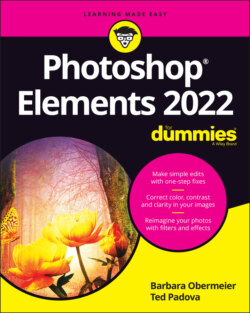Читать книгу Photoshop Elements 2022 For Dummies - Obermeier Barbara, Barbara Obermeier - Страница 22
Saving files for the web
ОглавлениеThe Save for Web command helps you prepare photos to show on the web or just onscreen. Choose File ⇒ Save for Web. In the Save for Web dialog box that opens (see Figure 1-8), you see your original image on the left, and you see the result of making changes for file format and quality settings on the right.
The standard rule with web graphics is to find the smallest file size for an acceptable image appearance. In the Save for Web dialog box, you have many choices for reducing file size. Notice in Figure 1-8 that you see the original image with the file size reported below the image on the left. After choosing JPEG for the file type, you can see that the image size is reduced from the original 11MB to 434.7K.
FIGURE 1-8: The Save for Web dialog box.
You can also use the Quality item that appears to the right of the drop-down list to adjust the final quality of the saved file. Here, you need to find the right balance between quick download times and image appearance. Just keep an eye on the preview image as well as the download time information for your optimized file.
For the most accurate viewing, set the zoom size to 100 percent. In the lower-left corner of the dialog box, you can choose zoom levels from the drop-down list or just type a value in the field box. If your chosen settings noticeably degrade your image quality, you can easily discern the loss when viewing at a 100-percent view.
Working in the Save for Web dialog box is a matter of making choices and viewing the results. Toggle the different file type choices and make adjustments for quality. If you see image degradation, change to a different quality setting or file format. Always look at the file-size item reported below the image on the right and try to find the lowest file size that produces a good-looking image.