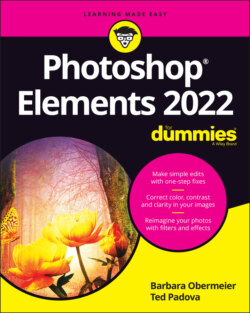Читать книгу Photoshop Elements 2022 For Dummies - Obermeier Barbara, Barbara Obermeier - Страница 26
Understanding resolution
ОглавлениеThe number of pixels in an image file determines the image’s resolution, which is measured in pixels per inch (ppi). For example:
If you have 300 pixels across a 1-inch horizontal line, your image resolution is 300 ppi.
If you have 72 pixels across 1 inch, your image resolution is 72 ppi.
Image resolution is critical to properly outputting files in the following instances:
Printing images: The optimal resolution for print is 300 ppi. If the image resolution is too low, the image prints poorly. If the resolution is too high, you waste time processing all the data that needs to be sent to your printer.Note: Printing to inkjet printers in the best quality often does not require having a 300 ppi image. Much depends on the printer. Some printers can print perfectly at 35 ppi. Desktop printers can print optimally at a ppi of 180, 210, 280, and so on. When printing to a desktop printer, consult the printer’s manual for the optimum printer resolution.
Showing images onscreen: The best resolution for onscreen images is a more complicated issue. There is no standard optimum resolution that fits all monitors. If you want to be precise, take the screen resolution described in your monitor’s manual — say, 2,560 for the horizontal resolution — and divide that number by the actual width of your computer monitor. Say that your monitor width is 23.4 inches. The result of 2,560 ÷ 23.4 is 109. Optimum resolution for this kind of monitor is 109 ppi. The old standard of 72 ppi is outdated, but if you don’t want to do the math, images will display just fine at 72 ppi on Mac computers and 96 ppi on Windows machines.Zoom levels also impact viewing images. If you zoom in on an image, it appears more pixelated. When creating images for screen viewing, you might think about how much a user is likely to zoom in on a photo and set the resolution accordingly — such as 2x, 3x, and so on as the actual ppi.To see how image resolution and screen resolution combine and impact what you see onscreen, look at Figure 2-1. You see an image reduced to 50 percent and then at different zoom sizes. When the size changes, the monitor displays your image at different resolutions. For example, if you view a photo with a resolution of 72 ppi and reduce the size to 50-percent view on your monitor, the resolution on the monitor appears as though the photo is at 144 ppi. When the size is 100 percent, the image resolution is the same as the monitor resolution. Table 2-1 provides a closer look at these differences in resolution.
This relationship between the image resolution and viewing the image at different zoom levels is an important concept to grasp. If you grab an image off the web and zoom in on it, you may see a view like the 800-percent view shown in Figure 2-1. If you acquire a digital camera image, you may need to zoom out to a 16-percent view to fit the entire image in the image window.
These displays vary so much because of image resolution. That image you grabbed off a web page might be a 216-pixel square image at 72 ppi, and that digital camera image might be a 2,400-x-3,120-pixel image at 240 ppi. To fill the entire window with the web image, you need to zoom in on the file. When you zoom in, the image appears as though it’s reduced in resolution.
FIGURE 2-1: The same image is viewed at different zoom levels.
TABLE 2-1 How Image and Display Resolutions Affect What You See Onscreen
| Image Resolution | Display Resolution | Zoom Level | How Image Appears Onscreen |
|---|---|---|---|
| 72 ppi | 72 ppi | 100% | Image appears onscreen at its actual resolution, so the onscreen display is the same as what you’d see if you printed the image. The print won’t be crisp, however, because the resolution is too low for print. A low resolution looks fine on a monitor but not on paper. |
| 72 ppi | 72 ppi | 50% | Image appears smaller onscreen, as though it has a higher image resolution (144 ppi, or twice the resolution that it actually has). |
| 72 ppi | 72 ppi | 200% | Image appears larger onscreen, as though it has a lower image resolution (36 ppi, or half of its actual resolution). The display needs to simulate “spreading out” the pixels to make the image appear bigger. |
| 300 ppi | 72 ppi | 100% | Image appears larger onscreen than it will in print, because the monitor can display only 72 ppi. A print of this image will look clear and crisp, because 300 ppi is the ideal resolution for prints. |
| 300 ppi | 72 ppi | 50% | Image appears smaller onscreen but will print larger than the monitor view. |
| 300 ppi | 72 ppi | 200% | Image appears larger onscreen but will print smaller than the monitor view. |
When you zoom in to or out of an image, you change the resolution as it appears on your monitor. No resolution changes are made to the file. The image resolution remains the same until you use one of the Elements tools to reduce or increase the image resolution.