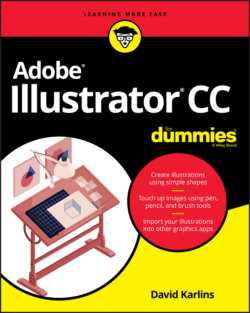Читать книгу Adobe Illustrator CC For Dummies - Judith Muhr, David Karlins - Страница 30
Placing text in a shape or path
ОглавлениеYou can place text files (in TXT or RTF format) from a word processor. The placed text will be embedded, not linked. But it will automatically pour into the selected shape. The following steps place text in a selected shape.
1 Select the shape into which you are placing text.
2 Choose File ⇒ Place and navigate to the text file. When you choose File ⇒ Place and select a text file, the Show Import Options check box becomes active. Ignore it. Whether or not you select that check box, the next dialog that will open is the Microsoft Word Options dialog.
3 Click Place.The Microsoft Word Options dialog opens. Use the options in this dialog if you want to include a table of contents or an index, not import a table of contents or an index, and include (or not include) formatting. Available options depend on the source of the text file.
4 Click OK to approve your import options.
5 Click the edge of the shape to insert the placed text inside the shape, as shown in Figure 3-5.
FIGURE 3-5: Placing text in an octagon.