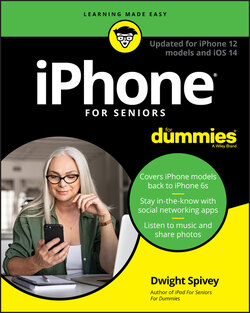Читать книгу iPhone For Seniors For Dummies - Dwight Spivey - Страница 24
DISCOVER HAPTIC TOUCH AND QUICK ACTIONS
ОглавлениеHaptic Touch uses your iPhone’s built-in Taptic Engine to provide haptic feedback when you touch-and-hold an area or item on your iPhone’s screen. For example, if you touch-and-hold an icon on the Home screen, a menu of options and tasks will appear, and you’ll also feel a tap from your iPhone. Another of my favorite examples of Haptic Touch is when you press the Flashlight icon in the lower-right of the Lock screen. This action causes the flash on the back of your iPhone to turn on or off, and the haptic feedback feels almost like pressing the button on an actual flashlight.
Quick Actions involve pressing an icon on the screen to see items you’re likely to want to select. For example, if you press (rather than tap) the Phone icon, you’ll get a shortcut list of commonly called contacts and several other call-related options, as shown in Figure 2-3. If you press the Maps app, you see a list of places you often go, such as your home, to quickly display a map of that location. Quick Actions provide a shortcut menu to your most frequently used items, saving you time and effort.
FIGURE 2-3