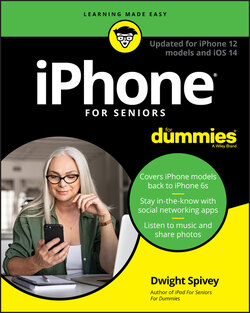Читать книгу iPhone For Seniors For Dummies - Dwight Spivey - Страница 38
Take a Look at Face ID
ОглавлениеMany newer iPhone models don’t have a Home button, so Touch ID isn’t available. However, they do use a different — and very cool — method of authenticating a user: Face ID. Face ID uses your iPhone’s built-in cameras and scanners to scan your face and save a profile of it. It then remembers the information and compares it to whoever is facing the iPhone. If the face doesn’t match the profile, the person can’t access the iPhone (unless they know and use your passcode, which you have to set up to use Face ID). Face ID is so advanced that it can even work in total darkness.
To set up Face ID:
1 Go to Settings and tap Face ID & Passcode.
2 Tap Set Up Face ID.
3 Hold the iPhone in front of your face (in portrait mode, not landscape).
4 Tap the Get Started button and then follow the prompts to slowly move your head in a complete circle. If you have difficulty moving your head, tap the Accessibility Options button at the bottom of the screen and follow the prompts from there.
5 Tap Continue and follow the prompts to perform the circle step again.
6 Tap Done when finished.
The next time you want to use your iPhone, simply hold it up in front of you, swipe up from the bottom of the screen when the lock icon unlocks (see Figure 3-4), and you’ll jump right into the Home screen or whatever app you were last using.
FIGURE 3-4
For more information on using Face ID and its capabilities, visit https://support.apple.com/en-us/HT208109.