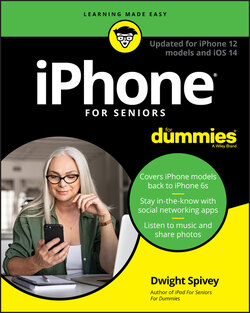Читать книгу iPhone For Seniors For Dummies - Dwight Spivey - Страница 28
Keyboard shortcuts
ОглавлениеAfter you open the keyboard, you're ready to use it for editing text.
You'll find a number of shortcuts for editing text:
If you make a mistake while using the keyboard — and you will, especially when you first use it — tap the Delete key (it’s near the bottom corner, with the little x on it) to delete text to the left of the insertion point. To type a period and space, just double-tap the spacebar.
To create a new paragraph, tap the Return button (just like the keyboard on a Mac, or the Enter key on a PC’s keyboard).
To type numbers and symbols, tap the number key (labeled 123) on the left side of the spacebar (refer to Figure 2-13). The characters on the keyboard change (see Figure 2-14).FIGURE 2-14If you type a number and then tap the spacebar, the keyboard returns to the letter keyboard automatically. To return to the letter keyboard at any time, simply tap the key labeled ABC on the left side of the spacebar.
Press the Home button or swipe up from the bottom of the screen (iPhones without Home buttons) to return to the Home screen.
If you own an iPhone 6s Plus, 7 Plus, 8 Plus, XS Max, XR, 11, 11 Pro, 11 Pro Max, 12, 12 Pro, or 12 Pro Max, you can use a wide screen. Turn the phone to horizontal orientation. Tap Notes and then tap in a note to display the onscreen keyboard, which now takes advantage of the wider screen and includes some extra keys, such as Cut, Copy, and Paste.