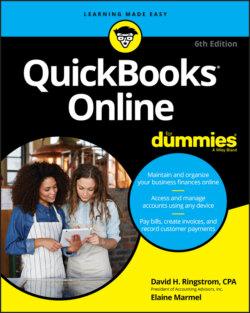Читать книгу QuickBooks Online For Dummies - Elaine Marmel, David H. Ringstrom - Страница 42
Examining billing and subscription settings and usage limits
ОглавлениеTo review the settings related to your QBO billing and subscription, click the Gear icon and select the appropriate option. QBO users, choose Gear ⇒ Account and Settings to display the Account and Settings dialog box. Then, click Billing & Subscription in the pane on the left. QBOA users choose Gear ⇒ Your Account.
You won’t see the Billing & Subscription pane if the QBO company is being managed by an accountant who is part of the Wholesale Billing program.
This page, shown in Figure 3-13, shows you the status of your QBO, Payroll, and Payments subscriptions. From this page, you can convert your trial version of QBO and of the QBO Payroll product to a regular subscription; converting cancels your trial. You also can use this page to order checks and supplies, should you need them.
FIGURE 3-13: Review QBO billing and subscription settings.
The subscription-based Payments product that Intuit offers enables you to receive online payments from your customers. If you already have a subscription to the Payments product, you can connect it to QBO from the Billing & Subscription page of the Account and Settings dialog box. If you don’t have a subscription, you can subscribe from the Apps page on the Navigation bar or from the Payments page of the Account and Settings dialog box.
When you click the Usage pane on the left side of the Account and Settings dialog box, QBO displays the usage limits applied to your QBO company based on the version of QBO you selected when you created your company (Simple Start, Essential, Plus, or Advanced).