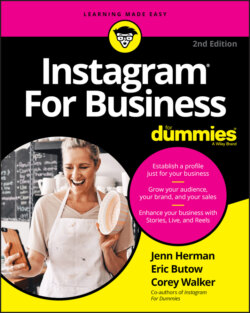Читать книгу Instagram For Business For Dummies - Eric Butow - Страница 13
Installing on a Windows PC (sort of)
ОглавлениеThe Windows version of Instagram is a Windows 10 app. As any Windows 10 user knows, Microsoft is trying to make Windows the best of both worlds by offering apps that can run on both Windows on computers and the Windows Mobile 10 operating system. (Good luck trying to find anyone using Windows Mobile 10 on a smartphone.)
Windows PC users can install the Instagram app from the Windows Store or the Instagram website. Here’s how to install the app from the Windows Store:
1 Click the Start icon in the taskbar.
2 Click Store in the list of programs or click the Start tile in the Start menu.
3 In the Search box, type Instagram.
4 In the list that appears below the Search box, click Instagram.
5 Click the Get button, as shown in Figure 1-2.After the Windows Store installs the Instagram app on your computer, the Get button in the Store window changes to Launch.
6 Click Launch to start the app.
FIGURE 1-2: Click Get in the upper-right area of the Microsoft Store window.
If you prefer to install the Windows app from the Instagram website, follow these steps:
1 Navigate to the Instagram website at
www.instagram.com.2 Click the Sign Up link in the Instagram web page.The Store window appears in front of your browser window.
3 Click the Install button (refer to Figure 1-2).
4 After installation, start the app by clicking the Launch button.
Now you can skip ahead of the rest of the class and start Instagramming by going to the “Starting to Gram Instantly” section.