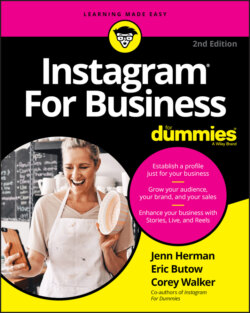Читать книгу Instagram For Business For Dummies - Eric Butow - Страница 19
No App? No Problem: Instagram Is on the Web
ОглавлениеIf your company doesn’t allow you to install unauthorized apps on company smartphones, you can still access the Instagram website on your smartphone or computer, but there is less functionality.
Open the Instagram website by typing www.instagram.com in your browser’s address bar. You can log in to Instagram on the web in one of two ways:
Instagram username and password: Type your Instagram username in the Username box and then type your password in the Password box. Then click or tap Log In.
Facebook account: If you prefer to use your Facebook account, click or tap Log In with Facebook. (If your browser doesn’t have your Facebook account information stored in a cookie, the Facebook window appears on your screen so you can type your username and password.) Then click or tap the Log In As button.
If you haven’t created an Instagram account yet, bookmark this page and read Chapter 2 to learn how to create an effective profile.
After you log in, you see the home page with the latest photos and videos from users you follow. The top of the screen features the Instagram logo at the left, the Search box in the center, and five icons to the right of the Search box, as shown in Figure 1-9.
FIGURE 1-9: The Search box is at the top of the page.
Home icon: Opens the home page. When you’re on the home page, this icon is black.
Paper airplane icon: Opens the Direct Message page so you can read private messages from, and send private messages to, other Instagram users.
Compass icon: Opens the Explore page so you can view a list of posts from other users whom Instagram thinks you may want to follow. To follow a user, click the Follow button.
Heart icon: Displays a list of notifications, such as when someone comments on one of your photos or videos.
Profile icon: Displays your Profile page.
If you’re on the Explore or Profile page, you can return to the home page by clicking the Home icon or the Instagram logo.
Scroll down the screen to see photos and videos from other Instagram users you follow. You can double-click the photo or click the heart icon to like the photo. You can also add a comment: Click the comment icon (a text bubble) to open the post page shown in Figure 1-10, click Add a Comment, type the comment, and then press Enter.
FIGURE 1-10: You can view comments from other users to the right of the photo(s).
Note the three dot icon to the right of the person who posted the photo. (If you’re following this person, the icon appears to the right of the word Following, as in Figure 1-10). Click this icon to open a pop-up menu that enables you to report the photo or video as inappropriate, unfollow the user, open the post, share the post, copy a link to the post, embed the photo on a website, or cancel the action and close the menu.