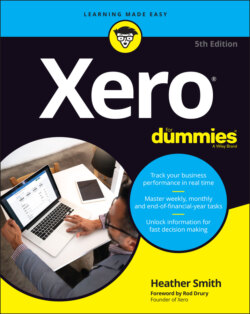Читать книгу Xero For Dummies - Heather Smith - Страница 60
ADJUSTING CONVERSION BALANCES FURTHER DOWN THE TRACK
ОглавлениеIf you’ve entered conversion balances and then realise a big hairy mistake was made in an earlier financial year, don’t stress — you can go back and change the conversion balances. First, however, you need to check with your tax accountant on how the error should be dealt with, and whether amended records need to be submitted to the tax office or allowed for in the current period.
Once you and your tax accountant have agreed on a course of action, you can go ahead and change the conversion balances. Sound scary? It’s easy-peasy — simply follow the steps outlined in the nearby section ‘Checking your conversion balances’.
Note: When making changes to existing conversion balances in Xero, you need to uncheck the box beside Lock Balances At … before you begin (refer to Step 4 in the nearby section ‘Checking your conversion balances’).
Note: Adding in comparative balances is different from adding in historical invoices (covered in the following section). Comparative balances show the overall balance of a specific account as at the end of the financial year. Invoices show a specific transaction within an account.
Before attempting to add comparative balances, ensure a conversion date has been set in Xero — refer to the earlier section ‘Checking your conversion balances’.
To enter the comparative balances of your accounts as they were before moving to Xero, follow these steps:
1 From the organisation name in the top left corner of the screen, click on Setting in the drop-down list and then Looking for Advanced Settings? Under Advanced Settings, click on Conversion Balances.
2 Click the + Add Comparative Balances button.The Comparative Balances window appears, where the dates of the previous financial year appear in a new tab (see Figure 2-8).
3 Click on the blue Show All Accounts hyperlink and carefully enter the relevant historical balances for each account.You can access these balances in the final chart of accounts you or your accountant would have prepared at the end of the previous financial year.
4 Click the green Save button.
Source: Xero 2022
FIGURE 2-8: The Comparative Balances window.