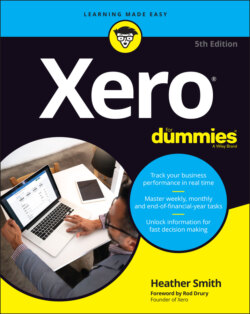Читать книгу Xero For Dummies - Heather Smith - Страница 66
Tax Rates
ОглавлениеUnfortunately, complying with the relevant consumer tax reporting requirements for the country your business is based in can be a burden that takes your focus away from the importance of utilising management reports. But the reporting element is a necessary evil for many businesses. One of the big benefits of using an accounting system is that it can easily assist in allocating and calculating consumer tax — so you can focus on the bigger picture.
Globally, consumer tax has many guises: Good and Services Tax (GST), Value Added Tax (VAT) and Sales Tax. The overriding principles are generally the same — if you’re required to collect consumer tax, it’s added to the goods and services that you sell and procure — but different treatments and applications exist between jurisdictions. The pre-set tax rates available in Xero by country are outlined in Table 2-3.
Note: Tax rates in Canada are complicated by their use of GST and Provincial Sales Tax (PST), which differ depending on the region within Canada. For a full list of the default tax rates that come loaded within Xero if you set up with Canada as the country your organisation is based in, see central.xero.com/s/article/Default-tax-rates-CA.
If necessary, additional tax rates can be added via the New Tax Rate button.
You need to check that the available tax rates suit your business. You’re ultimately responsible for what you report to the tax office in the country your business is based in. Seek specific advice for your circumstances. Although you can’t alter the tax rates of your bank, credit card or online payment accounts set up through Xero, you need to check that the other accounts in your Chart of Accounts are associated with the correct default tax rates. Again, seek specific advice for your circumstances.
US users can access a Sales Tax lookup option, to calculate and add tax automatically to US-based customer invoices. This service is provided by Avalara: www.avalara.com.
You don’t need to create an extra tax rate for tax treatments that you’re unsure of. When processing the transaction, simply leave the transaction unreconciled, click on the Discuss tab and enter your query — for example, I purchased this overseas and am not sure how to code it — and ask your Xero advisory team to assist.
All of the generally used default tax codes are automatically set up. If necessary, additional tax rates can be added via the New Tax Rate button. If you opt to use Xero’s Global version, you may need to set up additional tax rates to comply with the tax laws of the country your business is based in.
TABLE 2-3 Xero Tax Rate Settings by Region
| Australia | New Zealand | South Africa | United Kingdom* | United States** | Global* | ||
|---|---|---|---|---|---|---|---|
| GST Free Expenses GST Free Exports GST on Capital GST Free Capital GST on Capital Import GST on Expenses GST on Imports GST on Income Input Taxed BAS Excluded | 15% GST on Expenses (15%) 15% GST on Income (15%) GST on Imports No GST Zero Rated | Capital Goods Imported (0%) Change in Use (15%) Change in Use and Export of Second-hand Goods (15%) Exempt and Non-Supplies (0%) Goods and Services Imported (0%) No VAT (0%) Old 14% Change in Use (14%) Old 14% Change in use and Export of 2nd-hand Goods (14%) Old 14% Standard Rate Purchases (14%) Old 14% Standard Rate Purchases — Capital Goods (14%) Old 14% Standard Rate Sales (14%) | 20% VAT on Expenses 20% VAT on Income 5% VAT on Expenses 5% VAT on Income 20% (VAT on Expenses) 20% (VAT on Income) 5% (VAT on Expenses) 5% (VAT on Income) EC Acquisitions (20%) EC Acquisitions (Zero Rated) Exempt Expenses Exempt Income No VAT Reverse Charge Expenses (20%) VAT on Imports Zero Rated EC Goods Expenses Zero Rated EC Goods Income Zero Rated EC Services Zero Rated Expenses | Sales Tax on Imports (0%) Tax Exempt (0%) Tax on Purchases (0%) Tax on Sales (0%) | Sales Tax on Imports (0%) Tax Exempt (0%) Tax on Purchases (0%) Tax on Sales (0%) | Old 14% Standard Rate Sales — Capital Goods (14%) Standard Rate Purchases (15%) Standard Rate Purchases — Capital Goods (15%) Standard Rate Sales (15%) Standard Rate Sales — Capital Goods (15%) Zero Rate (Excluding Goods Exported) (0%) Zero Rate (only Exported Goods) (0%) | Zero Rated Expenses Zero Rated Income Plus, if the customer uses the Flat Rate VAT scheme: 20% VAT on Capital Sales 20% VAT on Capital Purchases |
* The apparent duplication in settings for the UK is due to changes made as the UK exits the EU.
** The default setting for these tax rates is 0 per cent, which can be overridden.
To add a new tax rate, follow these steps:
1 From the organisation name in the top left corner of the screen, click on Settings in the drop-down list and then Looking for Advanced Settings? Under Advanced Settings, click on Tax Rates.The Tax Rates window opens (see Figure 2-9).
2 Click on the New Tax Rate button and in the Tax Rate Display Name field, and enter the relevant information.For example, you could enter ‘GST — Singapore’.
3 In the Tax Components fields, enter the Tax and then enter the actual tax rate as a percentage.If an additional tax component is required — if, for example, the area is governed by both a federal and a state tax — repeat Step 3 and add another Tax Component.
4 Click the Save button.
Source: Xero 2022
FIGURE 2-9: The Tax Rates window.