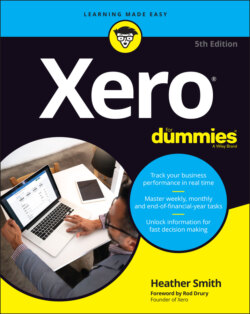Читать книгу Xero For Dummies - Heather Smith - Страница 84
Inventory items
ОглавлениеIf your business buys and sells inventory and doesn’t track what it has on hand, the conversion process simply requires importing inventory details. If the business tracks both the value and the volume of inventory on hand, you need to import your inventory details and then, as a second step, import your tracked inventory opening balance.
Follow these steps to import your inventory items details into Xero:
1 From the Xero Dashboard go to Business → Products and Services → Import → Items.The Import Items window opens.
2 Click the Browse button to select the required file, and then click the blue Continue button.For example, you could select the InventoryImport.csv file from the DataReadyForImporting folder in the CONVERSION folder.An inventory opening balance can only be added to tracked inventory items. To define an item as tracked, it needs to have an account number listed in the InventoryAssetAccount and CostOfGoodsSoldAccount columns. Before importing, open the file to be imported and double check that the items you want to track are set up as required. (If you’re using Xero’s default Chart of Accounts, the account numbers are 630 and 310 respectively.) Save the updated file.Clicking the Import button displays a report on the impending import process in the Import Inventory Items window.
3 Review the report integrity.If further editing of the data is required, click the Back hyperlink, and review the imported data file.
4 Once satisfied, click the green Complete Import button to import the data.The imported inventory displays in Xero.
You now have the individual detail of each item but have not recorded the dollar value or volume of the tracked inventory items you have on hand.
To import inventory opening balances, follow these steps:
1 From the Xero Dashboard go to Business → Products and Services → Import and from the drop-down menu select Opening Balances.The Import Opening Balances window opens.
2 Click on the drop-down date box underneath the question ‘What is the date of your opening balances?’ and select the appropriate date.
3 Choose the asset account that holds the value of your business’s tracked inventory.You have three options here. Generally, a business selects A Single Account, and the value of its counted inventory is held in a single inventory asset account. So a single account would be linked to a single asset account. However, if a business desires detailed analysis of its tracked inventory, it may choose to allocate the inventory items across multiple inventory asset accounts. If you’re unsure what option to select here, a single account linked to an inventory asset account is my recommendation; however, you can select the option I’m Not Sure, and speak with your business adviser.
4 Download the template containing your business’s tracked inventory items.You see a small green spreadsheet block on the Import Opening Balances dashboard, with a file labelled Download Template beside it. Click on this file and it starts to download. Open the downloaded file and enter the inventory item quantity into the Quantity on Hand column, the value of opening balances into the Total Value on Hand column and the Inventory Asset Account number into the Adjustment Account column (this keeps the inventory and adjustment value in a single account). Do not edit the other columns. Save the updated file.Note: Only tracked inventory items — those with the option ‘I track this item’ checked — are included in this template and can have opening and ongoing inventory asset values.
5 Click the Browse button to select the updated file, and then click the blue Continue button.The Import Opening Balances window opens.
6 Review the report integrity.If further editing of the data is required, click the Back hyperlink and review the file you tried to import.
7 Once satisfied, click the green Complete Import button to import the data.The imported inventory opening balances display in Xero.Note: The value of the inventory asset account may be sourced from the conversion balance that you enter to record the opening value of the inventory. The numerical value of your inventory asset account is unchanged by the import process described. What this import process does is align the individual inventory item values with the inventory asset account value.