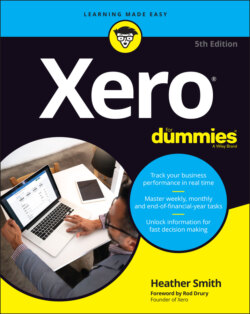Читать книгу Xero For Dummies - Heather Smith - Страница 83
Contacts
ОглавлениеFollow these steps to import contacts into Xero:
1 From the Xero Dashboard go to Contacts → All Contacts and then click on the blue Import button.The Import Contacts window opens.
2 Click the Browse button to select the required file and then click on the blue Import button.For example, you could select <Contacts>Import.csv file from the DataReadyForImporting folder within the CONVERSION folder. Select the option to Ignore Empty Fields — because this is new data, you have nothing to override.Clicking the Import button displays a report on the impending import process in the Import Contacts window.
3 Review the report integrity.If further editing of the data is required, click the grey Go Back button, and review the imported data file.
4 Once satisfied, click the green Complete Import button.The imported contacts are displayed in Xero.
When importing contacts into Xero, you may also be importing the bank details for those contacts. Sometimes the number is so long it converts and imports as something like 4.4444E+58. To stop this from happening, enter dashes between the numbers to break up its length; for example, xx-xxxx-xxxxxx-xxx. Another option is to ensure the Number Format setting for the bank account column is set to ‘General’.