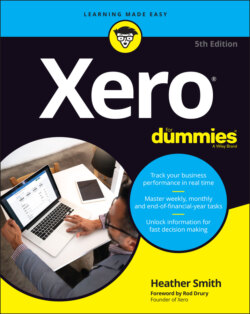Читать книгу Xero For Dummies - Heather Smith - Страница 87
Bank transactions
ОглавлениеPerhaps you’ve decided on a conversion date and set up your bank accounts in Xero; however, a gap occurs between the conversion date and the date the bank feeds activate, or perhaps your bank doesn’t offer bank feeds. In this case, you can manually import statements — see Chapter 4 for further guidance on how to do this.
Follow these steps to import Bank Transactions into Xero:
1 From the top menu bar, go to Accounting → Bank Accounts → Relevant Bank Account, click the Manage Account button on the top right, and select the Import a Statement link.The Import Bank Transactions window opens.
2 Click the Browse button to select the required file and then click the green Import button.For example, you could select the <Bank>Import.csv file from the DataReadyForImporting folder in the CONVERSION folder.The Statement Import Options window opens (see Figure 3-8).
3 In the blue Statement Lines Imported from Your File box, under the Assign To column, click on the drop-down menu and select the Xero bank statement fields the imported data should be matched to.The available bank statement fields in Xero are Transaction Date, Transaction Amount, Payee, Description, Reference, Transaction Type, Cheque No., Account Code, Tax Type, Analysis Code and Region. A Xero field can only be selected once.The table on the right of the box highlights the outcomes of your selections. Use the Next option to see the potential treatment of the next imported transaction. The statement fields can be reselected until you’re happy the transactions showing are correct.
4 Make sure that the date format reflects the transactions that you’re importing.You are prompted to confirm the date format; remember that this format will be used in future. If you need to change it, click on the drop-down menu and select your preferred date format.
5 Check the box labelled Don’t Import the First Line.You check this box because the first line is a column heading.
6 Once you’re satisfied the data suitably matches, click the green Save button.A pop up window confirms statement lines were imported.
7 Click OK.The Bank Reconciliation window opens, because the imported transactions need to be reconciled — see Chapter 8 for guidance on reconciling bank transactions.
8 Process the other bank transactions files by repeating Steps 1 to 7.
Source: Xero 2022
FIGURE 3-8: The Statement Import Options window.