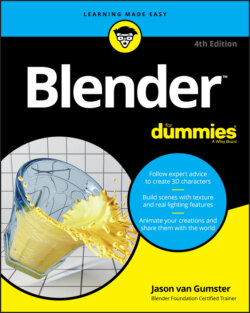Читать книгу Blender For Dummies - Jason van Gumster - Страница 26
Looking at Editor Types
ОглавлениеIn many ways, Blender isn’t so much one program as it is a bunch of different programs sharing the same interface and access to the same data. Thinking of it this way, each of Blender’s editor types is kind of its own little program in a Blender area.
In fact, with the introduction of Workspaces in Blender 2.80, there’s a much greater emphasis on having Blender’s workflow cater to users familiar with other specific applications. So, for example, if you’re familiar with common interfaces for non-linear video editors, Blender’s Video Editing workspace will make use of many of the same interface paradigms that you’re used to. Likewise for the Animation or Sculpting workspaces. The Blender developers have worked very hard to balance Blender’s internal consistency with the expectations of people migrating from other applications.
That said, once you’re in a workspace, you still have the ability to re-organize and adjust it, adding and removing areas and editors as you see fit. As noted in the previous chapter, a Blender area can contain any editor type. You can see what editor types are available by left-clicking the button on the far left of that editor’s header. Figure 2-1 shows the menu that appears when you press this button.
FIGURE 2-1: The Editor Type menu.
Each editor type serves a specific purpose, but you can organize them into four basic categories, as shown in the menu: general editors, animation editors, scripting editors, and data editors. The following subsections give you an overview of each editor, organized by category.