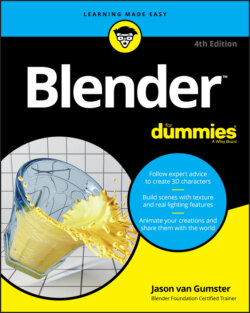Читать книгу Blender For Dummies - Jason van Gumster - Страница 43
Quad View
ОглавлениеIf you’ve used other 3D graphics programs, you may be used to something referred to as Quad View, where the 3D Viewport is split into four regions: top, front, and right orthographic views, along with a user perspective view. You can create a layout similar to this through the somewhat arduous task of manually splitting areas and then setting up each area as a 3D Viewport from each of those perspectives. However, with no clear way to lock those views in place, you could very easily change one of your orthographic views to user perspective on accident. Fortunately, there’s a better way. Go to the 3D Viewport’s header and choose View ⇒ Area ⇒ Toggle Quad View or use the hotkey Ctrl+Alt+Q, and your 3D Viewport will switch to look like the one in Figure 2-9.
FIGURE 2-9: Using the Ctrl+Alt+Q hotkey, you can quickly switch between Blender’s regular viewport and a Quad View viewport like some other 3D programs have.
When toggling back to Full View from Quad View, Blender always jumps back to whatever angle you’re viewing from in the user perspective view quadrant.