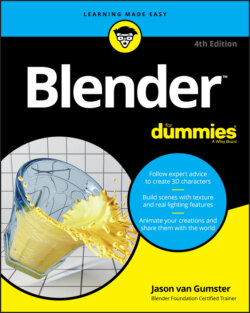Читать книгу Blender For Dummies - Jason van Gumster - Страница 36
The View menu
ОглавлениеOn occasion, you want to know what a model looks like when it’s viewed directly from the front, side, or top. Blender has some convenient shortcuts for quickly switching to these views. Aside from the navigation controls in the upper right of the 3D Viewport, the most obvious way to change views is to use the View ⇒ Viewpoint menu in the 3D Viewport’s header, as shown on the left of Figure 2-3. This menu lets you choose a variety of angles, including the top, front, right, and the view from the active camera in your scene.
You can also use pie menus, as described at the end of Chapter 1, for an even faster menu to change views. With your mouse cursor hovered over the 3D Viewport, press Tilde (~). When you press this hotkey, a pie menu appears under your mouse cursor. The options in this pie menu are conveniently arranged for changing views. Move your mouse cursor up to change to top view, down for bottom view, left and right for their respective views, and so on. It’s really incredibly fast. It feels almost like you’re flinging the 3D Viewport around in front of you. On the right side of Figure 2-3 is the pie version of the View menu.