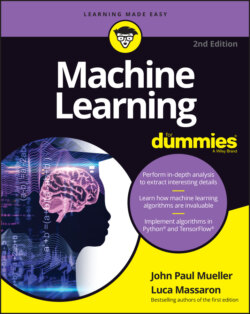Читать книгу Machine Learning For Dummies - John Paul Mueller, John Mueller Paul, Luca Massaron - Страница 71
Installing Anaconda on Mac OS X
ОглавлениеThe Mac OS X installation comes in only one form: 64-bit. The following steps help you install Anaconda 64-bit on a Mac system using the GUI method:
1 Locate the downloaded copy of Anaconda on your system.The name of this file varies, but normally it appears as Anaconda3-2020.07-MacOSX-x86_64.pkg. The version number is embedded as part of the filename. In this case, the filename refers to version 3.2020.07, which is the version used for this book. If you use some other version, you may experience problems with the source code and need to make adjustments when working with it.
2 Double-click the installation file.An introduction dialog box appears.
3 Click Continue.The wizard asks whether you want to review the Read Me materials. You can read these materials later. For now, you can safely skip the information.
4 Click Continue.The wizard displays a licensing agreement. Be sure to read through the licensing agreement so that you know the terms of usage.
5 Click I Agree if you agree to the licensing agreement.The wizard asks you to provide a destination for the installation. The destination controls whether the installation is for an individual user or a group.
6 Click Continue.This book assumes that you keep the default settings.
7 Click Install.The installation begins. A progress bar tells you how the installation process is progressing. When the installation is complete, you see a completion dialog box.
8 Click Continue.You’re ready to begin using Anaconda.