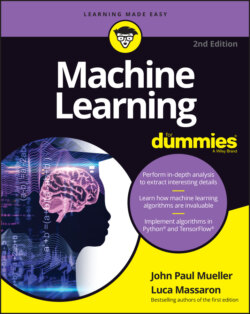Читать книгу Machine Learning For Dummies - John Paul Mueller, John Mueller Paul, Luca Massaron - Страница 77
Stopping the Jupyter Notebook server
ОглавлениеNo matter how you start Jupyter Notebook (or just Notebook, as it appears in the remainder of the book), you need to click Quit in the upper-right corner of the client window to exit Notebook. Otherwise, the Notebook server remains running in the background and you leave your environment in an uncertain state, which could cause data loss in some situations. After you click Quit, you see a Server Stopped message box, which you can dismiss by clicking the X in the upper-right corner. Close the browser window.
If you’re done working with Anaconda, you choose File ⇒ Quit in the Anaconda Navigator window. During the first (and possibly subsequent) shutdown, you see a Quit Application dialog box, where you must click Yes to end Anaconda Navigator. If you don’t want to see this dialog box again, you can remove it by selecting Don’t Show Again before you click Yes.
Sometimes the server shutdown process takes longer than expected. In this case, Anaconda Navigator displays a message telling you that it’s still working in the background. Allow it to complete whatever processes it needs to complete before you quit. You could also see this message if you didn’t quit Jupyter Notebook correctly. In this case, you need to end Anaconda Navigator because the server will never stop.