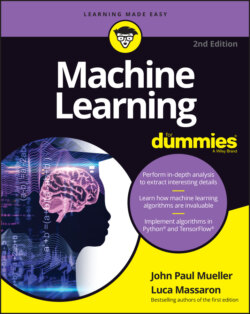Читать книгу Machine Learning For Dummies - John Paul Mueller, John Mueller Paul, Luca Massaron - Страница 76
Starting Jupyter Notebook
ОглавлениеYou access Jupyter Notebook from Anaconda Navigator, which also provides centralized access to the various applications supported by a particular environment. The default environment or channel, base (root), supports Python development directly. The Setup.readme file provided in the ML4D2ER folder tells how to set up a separate R channel. Figure 4-3 shows the content of the base (root) channel.
Notice that each entry tells which version of the product you'll access. For this book, you use Jupyter Notebook 6.0.3. If you don’t see version 6.0.3, click the gear icon in the upper-right corner of the Jupyter Notebook entry and choose Install Specific Version ⇒ 6.0.3 from the menu. Anaconda Navigator will lead you through the installation process for the correct version.
To start Jupyter Notebook, simply click Launch in the Jupyter Notebook entry. Figure 4-4 shows how the interface looks when viewed in a Chrome browser. This is the home page, where you do things like create a new folder to contain a project. The precise appearance on your system depends on the browser you use and the kind of platform you have installed.
FIGURE 4-3: Anaconda Navigator provides centralized access to every development need.
FIGURE 4-4: Jupyter Notebook provides an easy method to create machine learning examples.