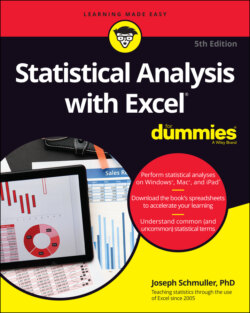Читать книгу Statistical Analysis with Excel For Dummies - Joseph Schmuller - Страница 25
Getting Started
ОглавлениеMany of Excel’s statistical features are built into its worksheet functions. Clicking the Excel Insert Function button (it’s labeled fx) opens the Insert Function dialog box, which presents a list of Excel’s functions and the capability to search for Excel functions. (On the Mac, this button opens the Formula Builder, which is pretty much the same thing — except it’s a pane rather than a dialog box, meaning that you can keep it open while you work. On the iPad, fx opens a pop-up menu of Excel functions.) Although Excel now provides easier ways to access the worksheet functions, the latest version preserves this button and offers additional ways to open the Insert Function dialog box. I discuss all of this in more detail in a moment.
Figure 2-1 shows the two locations of the Insert Function button. (Note the Formula bar as well.) Along with one Insert Function button, the Formula bar is to the right of the Name box. All three are just below the Ribbon.
FIGURE 2-1: The Function library, the Name box, the Formula bar, the two Insert Function buttons, the Enter button, and the Cancel button.
Near the Name box, just to the left of the Insert Function button, you find an X and a check mark. The X is the Cancel button, and the check mark is the Enter button. Clicking the Enter button is like pressing the Enter key on the keyboard: It tells Excel to perform a computation you’ve typed into a cell. Clicking the Cancel button removes anything you’ve typed into a cell — just as long as you haven’t clicked that Enter button yet. On the iPad, the X and the check mark are to the right of the Formula bar.
Inside the Ribbon, on the Formulas tab, is the Function library. Mac users see a similar layout.
The Formula bar is sort of a clone of any cell you select — information entered into the Formula bar goes into the selected cell, and information entered into the selected cell appears on the Formula bar. You can edit the selected cell’s contents in either the cell or in the Formula bar. The Formula bar provides more room, but the cell can display text at a larger size if you zoom in on the worksheet.
Figure 2-1, shown earlier, shows Excel with the Formulas tab open. With that tab open, you can see the other location for the Insert Function button. Labeled fx, it’s on the extreme left end of the Ribbon, in the Function library area. As I mention earlier in this section, when you click the Insert Function button, you open the Insert Function dialog box. (See Figure 2-2.)
FIGURE 2-2: The Insert Function dialog box.
This dialog box enables you to find a function that fits your needs by either typing a search term or by scrolling a list of Excel functions.
In addition to clicking the Insert Function button next to the Formula bar, you can open the Insert Function dialog box by choosing Formulas | Insert Function from the main menu.
Because of the way pre-Ribbon versions of Excel were organized, the Insert Function dialog box used to be extremely useful. Now it’s mostly helpful if you’re not sure which function to use or where to find it.
The Function library presents the categories of formulas you can use and makes it convenient for you to access them. Clicking a category button in this area opens a menu of functions in that category.
Most of the time, I work with statistical functions that are easily accessible from the Statistical Functions menu. Sometimes I work with math functions on the Math & Trig Functions menu. (You see a couple of these functions later in this chapter.) In Chapter 5, I show you how to use a couple of logic functions.
The final selection on each category menu (like the Statistical Functions menu) is the Insert Function command. Choosing this option is still another way to open the Insert Function dialog box. (The Mac version refers to this dialog box as the Formula Builder.)
The Name box is sort of a running record of what you do in the worksheet. Select a cell, and the cell’s address appears in the Name box. Click the Insert Function button, and the name of the function you selected most recently appears in the Name box.
In addition to its statistical functions, Excel provides a number of data analysis tools that you access from the Data tab’s Analysis area.