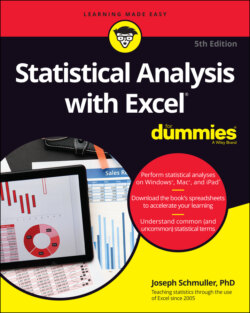Читать книгу Statistical Analysis with Excel For Dummies - Joseph Schmuller - Страница 42
Gauging Excel's Graphics (Chartics?) Capabilities
ОглавлениеAs I mention in the preceding section, the chart in Figure 3-1 is a column chart. It’s one of many types of charts you can create with Excel. Of all the graphics possibilities Excel provides, however, only a few are useful for statistical work. Those are the ones I cover in this chapter.
In addition to the column chart, I show you how to create pie charts, bar charts, line charts, and scatterplots.
When you create a chart, you insert it into a spreadsheet. This immediately clues you in that all chart creation tools are in the Charts area of the Insert tab. (See Figure 3-2.)
FIGURE 3-2: The Charts area of the Insert tab.
To insert a chart, follow these steps:
1 Enter your data into a worksheet.
2 Select the data that go into the chart.
3 In the Charts area of the Insert tab, select Recommended Charts.The Insert Chart dialog box opens. This dialog box presents Excel’s best guesses for the kind of chart that captures your data. Choose one, and Excel creates a chart in the worksheet.
4 Modify the chart.Click on the chart, and Excel adds a Chart Design contextual tab and a Format contextual tab to the Ribbon. These tabs allow you to make all kinds of changes to the chart. You can also double-click on a chart element (like an axis or a data point) to open a task pane on the right side of the screen. The task pane enables you to modify the element. If you keep the task pane open and click on another element, the task pane changes to accommodate the newly clicked element and the possible modifications you can make.
It’s that simple. (Charts seem to get easier with each new version of Excel.) The next section shows what I mean.
By the way, here’s one more important concept about Excel graphics. In Excel, a chart is dynamic: After you create a chart, changing its worksheet data results in an immediate change in the chart.
In this example, and in all the ones to follow, Step 3 is always
Insert | Recommended Charts
You can, however, directly access a chart type without Excel’s recommendations. The Charts group on the Insert tab provides a button for each chart type. You can also access each chart from the All Charts tab in the Recommended Charts dialog box.