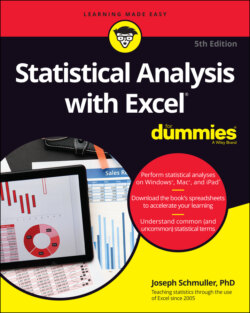Читать книгу Statistical Analysis with Excel For Dummies - Joseph Schmuller - Страница 36
Data from Pictures!
ОглавлениеThis new feature is for non-Windows only. (About time, eh?) Here, I describe the iPad version. You use the iPad camera to take a picture of a data table that appears on a printed page and then, through the magic of OCR (optical character recognition), Excel extracts the data in the picture and puts it into a spreadsheet.
To start collecting data, follow these steps on your iPad:
1 Find a printed page that presents a data table.For this exercise, I use Table 14-2 of this book.
2 Flatten out the page as much as possible.This increases the OCR’s accuracy.
3 Select a cell in the spreadsheet where you want the data table to begin.
4 Choose Insert | Data from Picture to activate the iPad camera.
5 Take a picture of the data table. Important advice: I hold the iPad in Portrait mode so that the white button is at the bottom of the screen. If I hold it in Landscape mode (which is probably the way you hold your iPad when you use it for Excel), I end up with gobbledygook. Trust me on this one.
6 Adjust the white rectangle to crop out everything but the data.This table has some statistics calculated in the bottom rows. In this example, I crop out those rows and then recalculate the statistics after the data are in the spreadsheet. It’s a helpful check on the accuracy of the OCR — if the recalculated statistics don’t match up with the printed version, something is obviously amiss.
7 Tap Confirm.After a few seconds, the image of the table appears in the upper half of the screen; and the data as it will appear in Excel, in the lower half. Figure 2-33 shows the inaccuracy of the OCR with respect to decimals. You can tap the X in the upper left corner to discard the picture and start again, if you like.FIGURE 2-33: An intermediate result of Data from Picture: The image of the data and the data as it will appear in Excel.
8 When you’re satisfied with the data table, tap Insert.If the accuracy isn’t perfect (and it rarely is), two buttons appear — one labeled Open Anyway and one labeled Review. Review is more of a hassle than it’s worth — it’s easier to review and make corrections after the numbers are in the spreadsheet. (See Step 9.) My rule of thumb: If the cells are properly aligned and most of the data looks okay, tap Open Anyway to put the data in the spreadsheet. If not, tap the X in the upper left corner and restart the procedure.
9 Compare the data in the spreadsheet with the data on the printed page. Correct as necessary.Do not omit this step. I pay close attention to decimals because the OCR sometimes misses the decimal point. As I point out in Step 5, recalculating statistics is a helpful check of the OCR accuracy.
In the Mac version of Data from Picture, you take the picture with an iPhone configured to use Continuity Camera; the option is called Picture from Clipboard. The Mac also gives you the option to choose a picture from your files.