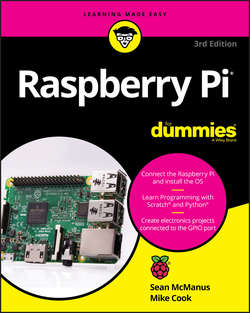Читать книгу Raspberry Pi For Dummies - McManus Sean - Страница 8
На сайте Литреса книга снята с продажи.
Part 1
Setting Up Your Raspberry Pi
Chapter 1
Introducing the Raspberry Pi
Determining What Else You Need
ОглавлениеThe creators of Raspberry Pi have stripped costs to the bone to enable you to own a fully featured computer for less than $35, so you’ll need to scavenge or buy a few other bits and pieces in order to use your Pi. We say scavenge because the things you need are exactly the kind of things many people have lying around their house or garage already, or can easily pick up from friends or neighbors. In particular, if you’re using a Raspberry Pi as your second computer, you probably have most of the peripherals you need. That said, you might find they’re not fully compatible with the Raspberry Pi and you need to buy replacements to use with the Pi.
Here’s a checklist of what else you might need:
❯❯ Monitor: The Raspberry Pi has a high-definition video feed and uses an HDMI (high-definition multimedia interface) connection for it. If your monitor has an HDMI socket, you can connect the Raspberry Pi directly to it. If your monitor does not support HDMI, it probably has a DVI socket, and you can get a simple and cheap converter that enables you to connect an HDMI cable to it. Older VGA (video graphics array) monitors require a device to convert the HDMI signal into a VGA one. If you’re thinking of buying a converter, check online first to see whether it works with the Raspberry Pi. A lot of cheap cables are just cables, when what you need is a device that converts the signal from HDMI format to VGA, not one that just fits into the sockets on the screen and your Raspberry Pi. These converters can be quite expensive, so Gert van Loo has designed a device that uses the Raspberry Pi’s GPIO pins to connect to a VGA monitor. He’s published the design specs so that anyone can build one, and sell it if she wants to, too. Take a look at eBay if you need one, and you might well find what you need. For more information, check out www.raspberrypi.org/blog/gert-vga-adapter. (If your monitor is connected using a blue plug and the connector has three rows of five pins in it, it’s probably a VGA monitor.)
❯❯ TV: You can connect your Raspberry Pi to a high-definition TV using the HDMI socket and should experience a crisp picture. If you have an old television in the garage, you can also press it into service for your Raspberry Pi. The Pi can send a composite video signal, so it can use a TV as its display. When we tried this, it worked but the text lacked definition, which made it difficult to read. If a TV is your only option, see Appendix A for advice on tweaking the settings to get the clearest possible picture. It’s better to use a computer monitor if you can, though. You’ll need to get a cable with the right connector to fit your Pi: The Model A and Model B have a dedicated RCA video socket, but later models use the headphone socket for RCA video output, too.
❯❯ USB hub: The Raspberry Pi has one, two, or four USB sockets (depending on the model you get). Consider using a powered USB hub, for two reasons. Firstly (and especially if you have a Model A, A+, B, or Zero), you’re going to want to connect other devices to your Pi at the same time as your keyboard and mouse, which need two sockets. And secondly, a USB hub provides external power to your devices and minimizes the likelihood of experiencing problems using your Raspberry Pi, especially if connecting relatively power-intensive devices such as hard drives. Make sure your USB hub has its own power source, independent of the Raspberry Pi.
❯❯ USB keyboard and mouse: The Raspberry Pi only supports USB keyboards and mice, so if you’re still using ones with PS/2 connectors (round rather than flat), you need to replace them.
When the Raspberry Pi behaves unpredictably, it can be because the keyboard is drawing too much power, so avoid keyboards with too many flashing lights and features.
❯❯ MicroSD card or SD card: The Raspberry Pi doesn’t have a hard drive built into it, so it uses a MicroSD card (current models) or SD card (older models, excluding the Model B+) as its main storage. You probably have some SD cards that you use for your digital camera, although you might need to get a higher-capacity one. We recommend an 8GB card as a minimum, but you can use a 4GB card if you use a media center operating system (OS) like LibreELEC. (See Chapter 8 for a guide to LibreELEC.) Even that isn’t much space compared to the hard drive on a modern computer, but you can use other storage devices such as external hard drives with your Raspberry Pi, too. SD and MicroSD cards have different class numbers that indicate how fast you can copy information to and from them. The Raspberry Pi Foundation recommends its branded Class 6 card as a good value and high-performing solution, although online retailers often sell a Class 10 card for this purpose. You will be fine with a Class 6 or higher. The easiest way to get started with the Raspberry Pi is to buy a card with the NOOBS software already on it. (See Chapter 2 for more on NOOBS.) Online retailers, including those mentioned earlier for buying the Pi itself, usually sell an 8GB or 16GB MicroSD card that has the NOOBS software preloaded on it. It comes with an SD card adapter, shown in Figure 1-3, so the card fits the older models (with the adapter) and newer models (without it).
❯❯ SD or MicroSD card writer: Many PCs today have a slot for SD or MicroSD cards, so you can easily copy photos from your camera to your computer. If yours doesn’t, you might want to consider getting an SD or MicroSD card writer to connect to your computer. You can use it to copy software to an SD card for use with your Raspberry Pi, but you won’t be able to use it to copy files from your Raspberry Pi to a Windows computer. Alternatively, as we’ve said, you can buy a MicroSD card with an SD adapter that has the Raspberry Pi software already on it. You can also use the card writer to create a backup copy of your Raspberry Pi's files and software. (You can read about making back-ups in Chapter 4.)
❯❯ USB key: A USB key (also known as flash drive or memory stick) can be fairly cheap and high-capacity now (a 64GB USB key is readily affordable), which makes it an ideal complement to your Raspberry Pi. You can transfer files between your PC and your Raspberry Pi using a USB key, too.
❯❯ USB Wi-Fi adapter: The Model A and A+ don't have an Ethernet socket, so if you want to connect to the Internet, you’ll need a USB Wi-Fi adapter. You might already have one of these from a laptop. Some are incompatible with the Raspberry Pi, but companies that sell the Pi usually sell a compatible Wi-Fi adapter, too. There is an official Raspberry Pi Wi-Fi adapter, available from the usual Pi retailers.
❯❯ External hard drive: If you want lots of storage, perhaps so that you can use your music or video collection with the Raspberry Pi, you can connect an external hard drive to it over USB. You’ll need to connect your hard drive through a powered USB hub, or use a hard drive that has its own external power source.
❯❯ Raspberry Pi Camera Module: The Raspberry Pi has stimulated entrepreneurs to create all kinds of add-ons for it, but the Camera Module is a product that originated at the Raspberry Pi Foundation. This 8-megapixel, fixed-focus camera can be used to shoot HD video and take still photos. There is also a version without an infrared filter (the PiNoIR Camera), which can be used for wildlife photography at night or weird special effects by day.
❯❯ Speakers: The Raspberry Pi has a standard audio out socket, compatible with headphones and PC speakers that use a 3.5mm audio jack. You can plug headphones directly into it, or use the audio jack to connect to speakers, a stereo, or a TV. If you’re using a TV or stereo for sound, you can get a cable that connects the 3.5mm audio jack and the audio input(s) on your television or stereo. You won’t always need speakers: If you’re using an HDMI connection, the audio is sent to the screen with the video signal, so you won’t need separate speakers – but note that this doesn’t work if you use a DVI monitor.
❯❯ Power supply: The Raspberry Pi uses a Micro USB connector for its power supply, and is theoretically compatible with a lot of mobile phone and tablet chargers. In practice, many of these can’t deliver enough current (up to 700 milliamperes for a Model A+ and up to 2500 milliamperes for a Raspberry Pi 3 Model B), which can make the Raspberry Pi perform unreliably. It’s worth checking to see whether you have a 5V charger that might do the job (it should say on it how much current it provides), but for best results, we recommend buying a compatible charger from the same company that you buy your Raspberry Pi from. There is an official Raspberry Pi power supply available, which works in the U.K., Europe, the U.S./Japan, and Australia/China. For mobile applications, it's possible to power the Raspberry Pi using a battery pack designed for mobile phone charging. Don’t try to power the Pi by connecting its Micro USB port to the USB port on your PC with a cable, because your computer probably can’t provide enough power for your Pi. You can also power the Pi through the GPIO pins, but you could damage the Raspberry Pi if there is a spike in current or the wrong voltage is applied. If you want to provide power through the GPIO pins, a safer approach is to use a HAT device (Hardware Attached on Top) designed to sit on the GPIO pins and provide the consistent power you need while protecting the Pi underneath. The Raspberry Pi Foundation advises that you should only use batteries to power your Raspberry Pi if you know what you’re doing, because there’s a risk of damaging your Raspberry Pi. For more details on the power requirements of various Raspberry Pi models, consult the FAQ at www.raspberrypi.org/help/faqs/.
❯❯ Case: It’s safe to operate your Raspberry Pi as is, but many people prefer to protect it from spills and precariously stacked desk clutter by getting a case for it. You can buy plastic cases on eBay (www.ebay.com), many of which are transparent, so you can still admire the circuitry and see the Pi’s LED lights. These cases typically come supplied as simple kits for you to assemble. The Pibow Coupe (https://shop.pimoroni.com/collections/pibow) is one of the most attractively designed cases, assembled from layers of colored plastic. (See Figure 1-4.) It’s designed by Paul Beech, who designed the Raspberry Pi logo. There are also official red-and-white cases for the Raspberry Pi 3 (compatible with the B+ and later models) and the Raspberry Pi Zero. The case for the Pi Zero includes three different tops, so you can either seal it, leave a camera hole, or have access to the GPIO pins. You don’t have to buy a case, though. You can go without or make your own using cardboard or Lego bricks. Whatever case you go with, make sure you can still access the GPIO pins so that you can experiment with connecting your Pi to electronic circuits and try the projects in Part 5 of this book.
❯❯ Cables: You’ll need cables to connect it all up, too. In particular, you need an HDMI cable (if you’re using an HDMI or DVI monitor), an HDMI-to-DVI adapter (if you’re using a DVI monitor), an RCA cable (if you’re connecting to an older television), an audio cable (if you’re connecting the audio jack to your stereo), and an Ethernet cable (for networking on models with an Ethernet port). Note that current Raspberry Pi models send the RCA video signal through a 3.5mm jack (headphone socket), and earlier ones had a dedicated RCA socket. You will need a different cable, depending on which version of the Pi's design you have. If you have a Raspberry Pi Zero, you will also need a converter for the Mini HDMI socket, and for the Micro USB socket. You can get these cables from an electrical-components retailer and might be able to buy them at the same time as you buy your Raspberry Pi. Any other cables you need (for example, to connect to PC speakers or a USB hub) should come with those devices.
FIGURE 1-3: A NOOBS card. The MicroSD card fits into the SD card adapter. The MicroSD card works on the current Pi models, and inside the adapter it also fits the older Model A and Model B.
FIGURE 1-4: The Pibow Coupe case for the Raspberry Pi 3, Pi 2, and Model B+.
The Raspberry Pi has been designed to be used with whatever accessories you have lying around, to minimize the cost of getting started, but in practice not all devices are compatible. In particular, incompatible USB hubs, keyboards, and mice can cause problems that are hard to diagnose. USB hubs that feed power back into your Raspberry Pi through the Pi’s USB port (known as backpowering) could potentially cause damage to the Raspberry Pi if they feed in too much power.
A list of compatible and incompatible devices is maintained at http://elinux.org/RPi_VerifiedPeripherals, and you can check online reviews to see whether others have experienced difficulties using a particular device with the Raspberry Pi.
If you’re buying new devices, you can minimize the risk by buying recommended devices from Raspberry Pi retailers.
In any case, you should set a little bit of money aside to spend on accessories. The Raspberry Pi is a cheap device, but buying a keyboard, mouse, USB hub, and cables can easily double or triple your costs, and you might have to resort to that if what you have on hand turns out not to be compatible.