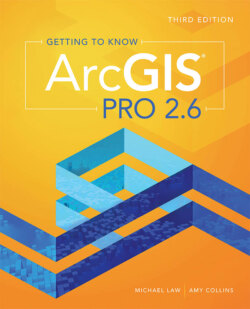Читать книгу Getting to Know ArcGIS Pro 2.6 - Michael Law - Страница 23
На сайте Литреса книга снята с продажи.
Configure map pop-up windows
Оглавление1 Turn off all layers except Accidents 2014, and zoom in to see individual accidents and street names.
2 Click any accident location on the map to view its pop-up window.The default pop-up configuration shows an unformatted list of fields and values sourced from the layer’s attributes. Although having all this information can be useful, it is unnecessary to show all of it for display purposes. You will adjust which attribute fields are displayed so that map users can more easily see the type of accident that occurred.
3 Close the pop-up window. Under the Accidents 2014 layer, click the More Options button, and click Configure Pop-up.You will set a more suitable name for the pop-up title.
4 In the Pop-up Title box, type Accident Details. In the Pop-up Contents section, a list box contains all the field attributes that are displayed in the pop-up window. It is not necessary to display all of them, so you will configure the pop-up window to display only the information that is relevant.
5 Under the list box of attributes, click Configure Attributes. The Configure Attributes window allows you to adjust field visibility and the field alias as well as provide a way to move the order of fields.
6 In the Display column, clear all the check boxes (click the top display check box twice to select all and then clear all).
7 Scroll down the list and select the Display check box for {LOCATION_4}. Rename the field alias to LOCATION.
8 Select the Display check box for {HARMFUL_EV}, and rename its field alias to INVOLVES. Do the same for {DATE_OF_CR}, and rename it to DATE.
9 Click OK to close the Configure Attributes window.
10 Click an accident point on the map to see its new pop-up window.The pop-up window is now much more reader-friendly. In this dataset, a code is used to indicate a pedestrian (09) or a bicycle (10). Pop-up windows can also contain images and charts.
11 Close the pop-up window.