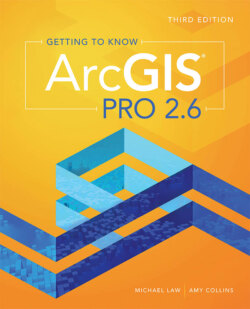Читать книгу Getting to Know ArcGIS Pro 2.6 - Michael Law - Страница 40
На сайте Литреса книга снята с продажи.
Select features
Оглавление1 Click the gray square to the left of the top row. Notice that the row is highlighted in aqua, and so is the associated feature on the map. This step is called selecting a feature. You can select one feature at a time or multiple features.
2 Press and hold the Ctrl key and select the five most populous cities in the table. Notice that the cities are highlighted in the map, and at the bottom of the table you can see how many features are selected. By clicking the buttons at the bottom of the attribute table shown in the accompanying graphic, you can choose to show all records in the table or only the selected records.
3 On the Map tab in the Selection group, click the Clear button . This step clears the selection.
4 Close the table by clicking the X (in the upper-right corner if the table is floating, or next to the table name). You can also select features manually in the map, without using the attribute table.
5 Zoom in to any country. On the Map tab, click the Select tool , and click a country. Notice that an icon appears. Click the down arrow to see a list of overlapping features.If you open the World Population attribute table, you see that the selected country’s row is highlighted in the table. Clicking different layers in the overlapping features list changes the selection and is reflected in the respective feature’s attribute table.TIP To select multiple features, press and hold Shift as you click each desired feature. Or draw a rectangle (or another shape—click the down arrow on the Select tool in the toolbar to reconfigure the tool’s default behavior) to select all features within the shape’s extent.Selections are more than a visual aid; you can generate calculations or run geoprocessing operations on a selected set of features, rather than the entire set. You will do this later in the book.
6 To clear the selection, click the Clear button on the Map tab.
7 Zoom to the full extent of the map. At the top of the application, click the Save button . This exercise was meant to get you comfortable navigating the ArcGIS Pro interface. It also underscores the relationship between geographic features and their attributes.You will continue working with the same project in the next exercise. You can continue to the next exercise, or exit ArcGIS Pro and come back to it later.