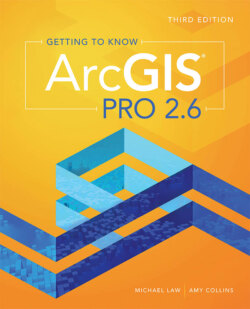Читать книгу Getting to Know ArcGIS Pro 2.6 - Michael Law - Страница 33
На сайте Литреса книга снята с продажи.
Start a new project
Оглавление1 Start ArcGIS Pro (part of the ArcGIS Desktop suite).At start-up, you are asked to sign in using your ArcGIS Online organizational account. Your login authorizes your ArcGIS Pro license and makes it easier to obtain or share data with ArcGIS Online organizations or an ArcGIS portal. You can choose the option to “Sign me in automatically” if you do not want to sign in each time you start the application.TIP In ArcGIS Pro > Licensing Settings, you can choose to work offline, in which case a license file serves as authorization rather than your ArcGIS Online credentials. This option is good if you are working without an internet connection. However, keep in mind that you will not see basemaps or any other data layers that are served on the web.
2 Enter your user name and password to sign in. (They are the same ones that you registered to use for ArcGIS Online in chapter 1.)
3 On the opening screen, choose to open a Map template. Give it a unique name (for example, FirstLook) and save it to either the default or another location, such as your EsriPress\GTKAGPro folder. Maintain the default option to create a folder, and click OK.TIP ArcGIS interface elements change periodically to keep up with evolving software functionality, so the images in this book may not exactly match the software interface you see.Project templatesUsing a project template (.aptx) is usually the quickest way to start a project. Templates are shareable project packages, including the specific basemaps, connections, datasets, toolboxes, or add-ins that are most helpful for your project. ArcGIS Pro offers some basic templates (catalog, global scene, local scene, and map), and other industry templates are available as well. You can also create your own template: simply package an existing project and save it to the Documents\ArcGIS\ProjectTemplates folder in your user profile. You can also share it to your organization’s network or through ArcGIS Online. Using an organizational template is a good way to ensure consistency between projects.TIP An ArcGIS Pro project is much more than a map document. A project file (.aprx) or project package (.ppkx—essentially a zipped project file, ideal for sharing) may contain multiple maps, geodatabases, folder connections, layer files, task lists, models, toolboxes, and more. It is like an easily shareable container that holds everything you need for your GIS project.You see an empty display area with a ribbon at the top. The ribbon contains tabs that have various buttons, tools, and drop-down options. Notice the elements highlighted in the accompanying graphic of the ArcGIS Pro user interface. All windows can be resized, docked, or detached, or turned off when they are not needed. Tabs and tools change depending on the content you are working with.To dock or move a pane (such as Contents or Catalog), click the top of the pane, and press and hold the mouse button. As you begin to move the mouse pointer, the pane turns blue, and arrows point to locations in which the pane can be docked. Drag the pane to an arrow, and then release it to choose the docking location. Or drag and release anywhere if you prefer a detached pane.Panes can be stacked to save space—simply click the tabs at the bottom of the panes to switch between them. When a pane is docked, click the Auto Hide button —it looks like a pushpin—to activate tabbed behavior. A tab replaces the pane when you are working in the map view; just click the tab to reveal the hidden pane.By default, ArcGIS Pro opens in Catalog view. Since this information is also available in the Catalog pane, you can close Catalog. (Catalog provides additional details and functions you don’t need right now.)
4 Close the Catalog view, and then arrange or resize the panes as you prefer.