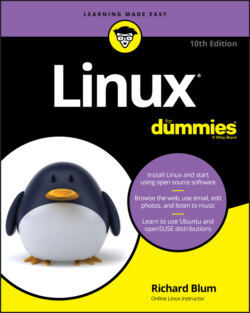Читать книгу Linux For Dummies - Richard Blum - Страница 31
Double-Checking Hardware Compatibility
ОглавлениеIf you're installing Linux on hardware you already own, just give it a try and then see what doesn't work. Parts of this section address fixing hardware problems in a general sense. In other chapters, more specific items such as sound cards (Chapter 13), wireless cards (Chapter 9), and so on, are addressed. So, if you run into trouble, start in the specific sections dedicated to particular tasks, and then come here for more general help if you still haven't solved the problem.
The biggest hardware incompatibility problem areas are wireless network cards and the very latest whiz-bang multimedia hardware such as video cards and sound cards. You can check hardware compatibility lists before installing or purchasing new hardware, but they are of limited use because the hardware world changes so quickly.
If you're interested in looking, first try the support website for your particular Linux distribution, such as the Red Hat Enterprise Linux listings at access.redhat.com/ecosystem/search/#/category/ for the CentOS or Fedora distributions, or the Ubuntu listings at certification.ubuntu.com/ for any of the Ubuntu distributions.
Keep in mind that hardware compatibility lists usually focus on business equipment instead of home items, so just because you don't see something listed there doesn't mean it won't work.
Don't worry about items being Certified (heavily tested to make sure they work properly) or not. Supported and Compatible are fine most of the time for a home user. Ultimately, the best way to tell if a piece of hardware is supported is to do a web search. Many go to Google and do a web search on the make and model of the hardware, plus the word Linux. If specific drivers are required to support the hardware you can often find additional installation information by adding your Linux distribution name to the search. Such a search is likely to show you what problems and successes people have run into with that particular piece of hardware.
If even thinking about computer hardware gives you dizzy spells, don't worry, you can find plenty of information on the Internet. A great place to start is www.tomshardware.com. Other places to look for information on how various devices work in Linux include
Other Linux-oriented websites: Quite a few websites are devoted to helping Linux users support hardware. The old standard was the generic Linux hardware list at
www.tldp.org/HOWTO/Hardware-HOWTO/. More up-to-date websites are available, such aslinux-hardware.org.Vendor websites: Many hardware vendors do support Linux, but they don't make it easy to find information about it. In general, search the vendor's forums (if they have them) for the piece of hardware, the FAQ for the hardware, or follow the Support links to look for downloads for Linux. Don't download what you find if there are downloads. The point is to look and see if they exist. The driver (the software that tells the operating system how to use the hardware) available for download might actually be included in your Linux installation. Only download the driver from the vendor if this is the only way you can get it. If worse comes to worst, you might not find any information on the hardware in question involving Linux. However, again, this doesn't mean that the hardware won't work. Try it anyway if you already have the item. You find that it works fine. Or, you might not be able to use the very latest features, whereas the rest works just fine. (For example, with a latest-generation video card, the newest fancy features might not work, but you can still use it as a generic SVGA at the very least.)
The dreaded manuals: When possible, keep your computer manuals (especially those for your video card and monitor) handy, just in case you need them to answer a question asked by the installer — most people don’t have to deal with this at all, but some do.