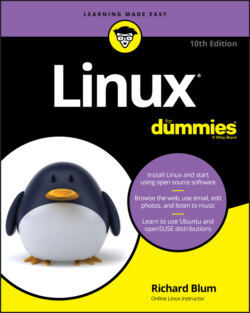Читать книгу Linux For Dummies - Richard Blum - Страница 37
Creating a bootable USB stick
ОглавлениеA trend in modern desktop and laptop PCs these days is to forgo the DVD drive. With the ease of downloading software from the Internet, having a DVD drive just takes up space that can be used for other things (or in the case of laptops, just make them smaller). If your PC doesn't have a DVD drive, don't fret — there's another way to boot Linux.
Modern PCs include the option to boot from a USB stick. However, there's somewhat of a trick in creating a USB stick that the PC can boot from. You can't just use the DVD burning utility to burn the ISO image file to a USB stick like you do with a DVD.
Fortunately, many Linux distributions now include utilities for creating bootable USB sticks with their distributions. Check with your Linux distribution's documentation to see whether it supports such a utility.
If your particular Linux distribution doesn't have its own utility for creating a bootable USB stick you can use a third-party one. One of the more popular tools for this is Rufus, found at rufus.ie. After you download the specific Linux distribution ISO file and Rufus, follow these steps to create a bootable USB stick from the ISO file:
1 Insert a blank USB stick into a USB port on your PC.Make sure the USB stick you select is large enough to contain the ISO image file. ISO image files for some Linux distributions are up to 4GB in size!
2 Start the Rufus program.The Rufus program dialog box opens, as shown in Figure 2-8.FIGURE 2-8: The Rufus program for creating a bootable USB stick.
3 Select the USB stick in the Device drop-down box.Be very careful if you have multiple USB sticks connected to your PC. It may help to just have the one you want to format connected so you don't accidentally wipe away those important bowling scores you've been tracking!
4 In the Boot Selection drop-down box, select Disk or ISO image, and then click the Select button and navigate to the ISO image file you want to use.
5 Click Start to begin creating the bootable USB stick.Rufus displays a warning dialog box indicating that everything on the USB stick will be erased. Make sure you don't have any important files on the USB stick before you proceed!
6 When the process completes, remove the USB stick and label it with the operating system and version.
Now you should be able to boot your PC from the bootable USB stick. Most PCs require you to select the option to boot from a USB device at startup. You may need to interrupt the normal boot process to see that selection menu.
If you've made it this far, you should be all ready to start installing Linux!