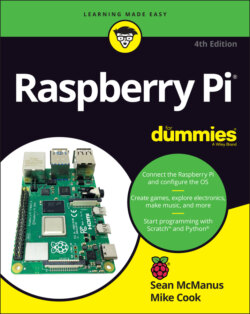Читать книгу Raspberry Pi For Dummies - McManus Sean, Evans Jonathan, Sean McManus - Страница 36
Configuring Bluetooth Devices
ОглавлениеThe Raspberry Pi 4, 400, 3, and Pi Zero W are Bluetooth-enabled, so you can use a wireless Bluetooth keyboard and/or mouse with your Pi.
Not all wireless devices are Bluetooth-enabled: Keyboards and mice that come with their own USB dongles typically don’t use Bluetooth.
The process of getting two Bluetooth devices to work together is called pairing them. Check the instructions for your device to see how you make it discoverable so that your Raspberry Pi can pair with it. This isn’t always obvious: On Sean’s mouse, the process involved pushing and holding a button and then pushing the two mouse buttons together and holding them until the mouse started flashing.
Once you have made your device discoverable, click the Bluetooth menu at the top of the screen (refer to Figure 3-3) and choose Add Device. Your Raspberry Pi will search for devices. When it finds your device, click it and then click the Pair button. When setting up a keyboard, we had to enter a code shown on the screen on the new keyboard. With the mouse, we were asked to confirm that a code was showing on the mouse (which it couldn’t be, because the mouse has no display), but we confirmed that it was, to complete the setup.