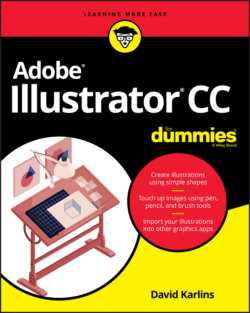Читать книгу Adobe Illustrator CC For Dummies - Judith Muhr, David Karlins - Страница 15
Defining color mode, artboard size, and raster resolution
ОглавлениеAlthough the presets are nice, they don’t match every project you will do. So you need to know how to configure document features by hand.
To define document color mode, units of measurement, dimensions, and other details, click the More Settings button. This opens the More Settings dialog, revealing the full set of options for new documents.
The essential document setting options are as follows:
Name defines the default filename when you save or export the entire document.
Profile can shortcut the process of defining document settings by letting you choose or change the kind of document you are creating.
Number of artboards defines how many artboards of the defined size will be generated. The set of diagrams to the right of the number of artboards defines how the artboards will be arranged. The Spacing drop-down configures the space between each artboard on the canvas, and the Rows/Columns spinner defines the number of rows or columns that will display artboards. I explain how artboards work later in this chapter in the section “Deploying Artboards.”
Size drop-down options can shortcut the process of defining the width and height for your document. The options depend on the profile you selected. For example, if you choose a print profile, sizes include A4, a Letter, or a Tabloid, among others. If you choose Mobile profile, the options include iPad, Apple Watch, and Google pixel.
Width and Height boxes define the width and height of your project. If you are generating multiple artboards, all the artboards will inherit this width and height. The Orientation options toggle between portrait and landscape orientation.
Units is where you choose a unit of measurement appropriate to your project: pixels for digital output or points, picas, inches, millimeters, or centimeters for print.
Bleed is relevant only for files sent directly to print production, such as postcards, posters, or other print media (for example, shirts or mugs). If you're preparing graphics to send directly to a print shop, consult with the printer on what kind of bleed to define, if any. (For an explanation of when and how to apply bleeds, see the “Communicating with your printer” section, later in this chapter.
Color Mode options are RGB for screen output and CMYK for commercial printing.
Raster Effects settings define the resolution of bitmap effects (such as Photoshop Effects) applied to your illustration. For an explanation of raster effects, see Chapter 14.
Preview mode is normally left at the default setting. The Overprint option allows you to preview how commercial print output will look. Consult with your commercial printer on if, when, and how to use this option.
After you configure document settings, click Create Document.
What if you change your mind about a document setting? You can change settings at any stage of a project by choosing File ⇒ Document Color Settings (for color mode) or File ⇒ Document Setup (for everything else, including units of measurement).