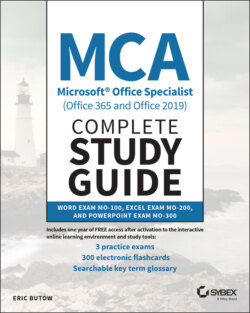Читать книгу MCA Microsoft Office Specialist (Office 365 and Office 2019) Complete Study Guide - Eric Butow - Страница 30
Opening the Navigation Pane
ОглавлениеI said earlier in this chapter that you can open the Navigation pane by clicking Find in the Home ribbon. The Navigation pane stays active until you close it by clicking the Close icon in the upper‐right corner of the pane.
However, you don't need to click the Find icon in the Home ribbon every time you need to open the Navigation pane. Click the View menu option, and then click the Navigation Pane check box in the View ribbon. It's in the Show section, as you see in Figure 1.4. You can close the pane again whenever you want.
You may need to click the Show icon in the ribbon and then click the Navigation Pane check box from the drop‐down menu if your window is too small for the ribbon to show the check box.