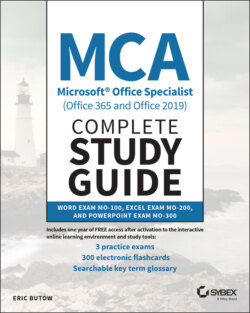Читать книгу MCA Microsoft Office Specialist (Office 365 and Office 2019) Complete Study Guide - Eric Butow - Страница 37
Selected Text
ОглавлениеHere's how to hide selected text (and show it again):
1 Select the text that you want to hide.
2 Right‐click in the selection, and then click Font in the pop‐up menu or press Ctrl+Shift+F on your keyboard.
3 In the Font dialog box, as shown in Figure 1.8, click the Hidden check box under Effects.
4 Click OK.
FIGURE 1.8 Font dialog box
Now the text is hidden and doesn't show up at all, which leaves you with the potential pitfall of accidentally deleting hidden text. So how do you show the text again?
You'll need to show hidden text for the entire document, as I'll describe in the next section. However, if you know where the hidden text is located, then select the text before and after the hidden text. Now you can repeat steps 2–4 and you'll see your text restored.