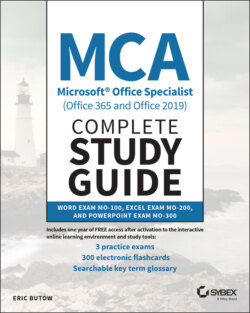Читать книгу MCA Microsoft Office Specialist (Office 365 and Office 2019) Complete Study Guide - Eric Butow - Страница 32
Linking to Locations Within Documents
ОглавлениеYou can put in a link in one place in your document that links to another place, such as a link on page 27 that will take you to the beginning of the document. Here's how to do it:
1 Click the word in the document that you want to use in the link.
2 Click the Insert menu option.
3 Within the Insert ribbon, click the Link icon.
4 Click Insert Link in the drop‐down menu.
5 In the Insert Hyperlink dialog box shown in Figure 1.5, click the Place In This Document option under Link To.
6 Click what you want to link to. From the Select A Place In This Document list box, click Top Of The Document, for example.
7 Click OK.
Now the link appears in your text.
FIGURE 1.5 Hyperlink dialog box