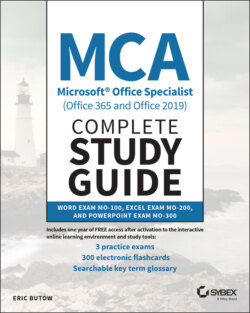Читать книгу MCA Microsoft Office Specialist (Office 365 and Office 2019) Complete Study Guide - Eric Butow - Страница 38
For the Entire Document
ОглавлениеYou can tell Word to hide text for the entire document and yet still view the hidden text (with some formatting). This is especially useful if you've lost track of your hidden text. Here's what to do:
1 Click the File menu option.
2 Click Options at the lower left of the File window.
3 In the Word Options dialog box, as shown in Figure 1.9, click Display in the menu at the left side.
4 Click the Hidden Text check box under “Always show these formatting marks on the screen” to show all text with hidden text formatting.
5 Click OK.
FIGURE 1.9 Word Options dialog box
Now all of the hidden text in your document has a dotted black line underneath the hidden characters. If you share the Word document itself, the other person will be able to see the hidden characters. When you save the document to another format (like PDF) or print it, the hidden text doesn't appear.