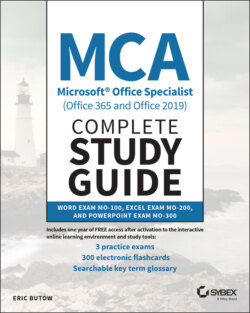Читать книгу MCA Microsoft Office Specialist (Office 365 and Office 2019) Complete Study Guide - Eric Butow - Страница 33
Moving to Specific Locations and Objects in Documents
ОглавлениеWord makes it easier (I didn't say easy) to move to a specific location or an object. Start by clicking the Home menu option if it isn't already open.
Within the ribbon, click the down arrow to the right of Find (it's in the Editing section). Click Go To in the drop‐down menu.
Now you see the trusty Find And Replace dialog box, but the Go To tab is selected, as shown in Figure 1.6. Scroll up and down in the Go To What list, and then click on what you want to go to. It can be a location, such as a page in your document, or an object, such as a graphic.
What you see next depends on what you select. The default place to go is on a page in your document, so type the page number and then click Next to go to that page. You click an object in the list and then select an object by clicking in the Any Object list to view the list of options. When you click one, click Next to move the cursor to it.
FIGURE 1.6 Go To tab