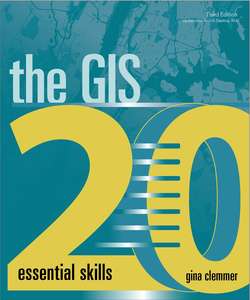Читать книгу The GIS 20 - Gina Clemmer - Страница 11
На сайте Литреса книга снята с продажи.
Download county, city, and state shapefiles
ОглавлениеFirst, you must select what type of geographic file to download.
1 1.From the “Select a layer type” list, click Counties (and equivalent), and then click Submit.
1 2.On the next page, click Download national file. The County shapefile will begin to download. This file includes all counties in the US. One way or another, your mission is to get these zipped files into your save folder so they can be unzipped and you can find them again when the time comes.In Internet Explorer, you will be asked whether you want to Open, Save, or Cancel the file.
2 3.Click Save to save the zipped file to your C:\GIS20 folder.
3 4.On the Census site, after the file downloads, click the back arrow once to return to the “Select a layer type” list.
4 5.From the drop-down list, select Places, and then click Submit. “Places” is what the Census Bureau calls cities. It includes all US cities, as well as something called Census Designated Places (CDPs), which are not cities per se but highly recognized areas. The thing to know here, though, is that this file is the city file.
5 6.Select the state in which you live (you’ll use this state in many subsequent exercises), and then click Download. In this example, Alabama will be selected. Why Alabama? Because it’s first on the list. You can pick your own state.Optional: you might want to also grab the State (and equivalent) shapefile, too.If you used Internet Explorer to download files, they should already be in your save folder. If you used Chrome, you will move the files from the Downloads folder to your save folder.
6 7.Access the Downloads folder by clicking the Chrome settings in the upper-right corner, and look for three little dots stacked on top of each other. Click that button and then Downloads, and then click the “Show in folder” link. (You’ll see the zipped file there.) Right-click once on one of the files, click Cut, navigate to your save folder, and right-click Paste (or drag and drop if that’s possible).
7 8.Unzip the files (most PCs come with a built-in “unzipper”). Try right-clicking on the zipped file, then clicking Extract All, and, here’s where people get really confused, you must click the Browse button , navigate to your save folder, and save there. Unfortunately, there’s no way to unzip all the files all at once. You must unzip each file, one at a time.If you are at all confused about where you are saving your files, take a moment to understand where they are going. If you are not crystal clear on where your files are stored on your PC for these exercises, stop right now and figure it out.Once it starts to unzip, it will look as if it’s “doing something.” This activity means you’re on the right track. You should see eight files for each zipped file, with .shp and .dbf extensions, and this unzipped shapefile, my friend, is solid gold—and ready for mapping.
US CENSUS GEOGRAPHIES CAN BE CONFUSING
The US Census Bureau website allows you to select shapefiles and tabular data for many types of geography (tracts, counties, the entire nation, states, and more). Here is a quick reference to the most widely used geographies:
■Nation: this file is for the US as a whole. If you select this geography and then, for example, population as a data variable, the result will be one number, the population of the entire US.
■State: allows you to select one state, multiple states, or all states.
■County: allows you to select one county, multiple counties, or all counties for the entire US.
■Place: represents city boundaries, plus Census Designated Places.
■Census tract: tracts are the most popular subcounty geography. They are fixed in population between 1,000 and 8,000 people. Census tracts average about 4,000 people, although this amount varies widely.