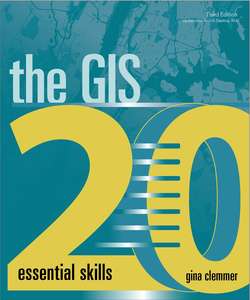Читать книгу The GIS 20 - Gina Clemmer - Страница 21
На сайте Литреса книга снята с продажи.
Explore the table of contents
ОглавлениеThe Table of Contents window, located on the left side of the ArcMap window, is the organizational panel for working with files in ArcMap. Notice two shapefiles listed in the table of contents under Layers in the illustration. Also notice the five buttons at the top of the table of contents: List By Drawing Order, List By Source, List By Visibility, List By Selection, and Options. Hover over any of these buttons in ArcMap, and a description of what that button does displays.
1 1.Click the first button, List By Drawing Order . The default is the second button, List By Source ; however, List By Drawing Order is more useful for most edit sessions.
2 2.Use the Zoom In tool to zoom in to your state.
3 3.Display layers by selecting the box next to each layer to turn it on, or by clearing it to turn it off.
4 4.Practice moving the county shapefile and the places shapefile. Move layers up or down by highlighting the layer in the table of contents (clicking the layer once) and dragging it to the desired position. Notice how your map changes as you reposition the layers. When the place layer is on top, you can see cities in your state. When the county layer is on top, it blocks out the place layer because it is the top layer and has a solid fill color associated with it. Move the place layer into first (top) position.The layer names are what will be used in the legend. You may want to make them more reader-friendly by renaming them to common names such as Counties and Cities.
TIP This functionality will work only while in List By Drawing order mode. If you are unable to move these layers up or down, click the first button, List By Drawing Order, and try again.
1 5.Click the layer name twice to activate the text. Type over the existing layer name. The layer is not renamed in the underlying data, but only in your map.