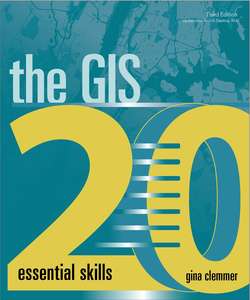Читать книгу The GIS 20 - Gina Clemmer - Страница 5
На сайте Литреса книга снята с продажи.
ОглавлениеIntroduction
This section has some superimportant stuff in it, including how to get the software, what ArcMap is, and a few tricks of the trade.
Downloading and installing ArcGIS® Desktop software
If you have the software, skip this part.
You must have an installed copy of ArcGIS Desktop to complete these exercises. The book was updated for ArcGIS® Desktop 10.6. It also works for 10.5 and related service packs and patches. But any license level (Basic, Standard, or Advanced) and most any version will work. The geocoding chapter (chapter 8) is contingent on version 10.1 and higher.
NOTE: Esri Press e-books do not include 180-day trial software.
Important stuff to know
■If you have a previous version of the software on your computer, you must first uninstall that software before installing a new version. Beware, the installation takes time.
■The software works only on PCs using Windows® 8.1 and higher.
■You must have Internet Explorer® installed on your computer (although you do not need to use it for the download). Other parts of ArcGIS use Explorer.
You’re going to need data to complete these exercises
Go to esri.com/GIS20-3 to get the chapter data files.
Other good stuff to know
Language
The GIS 20 explains ideas and steps in nontechnical, everyday language using terms that the average person can understand, not GIS jargon. These explanations are particularly helpful for new users of ArcGIS and people who speak English as a second language. Following are some common points of confusion.
What is the difference between ArcGIS and ArcMap?
ArcGIS and ArcMap are often used interchangeably. This book uses the terminology “ArcMap” during the exercises, because it is short and easy to reference. ArcMap is actually the software’s browser; it is not the whole software (just as Internet Explorer is an internet browser, not the internet itself).
ArcGIS Desktop refers to the entire mapping software suite available for use on a PC. The software has gone from ArcView to ArcGIS to ArcGIS Desktop to distinguish it from ArcGIS for other platforms, such as ArcGIS® Pro and ArcGIS® Enterprise.
The exercises in this book can be done using the most basic version of the software, which is ArcGIS® Desktop Basic, Single Use. Other licenses give access to other extensions used for specialized tasks, but these extensions are not used in this book.
What is the difference between shapefiles, layers, and .shp files?
In everyday language, shapefiles are called many different things: layer files, boundary files, geography files, and, of course, shapefiles. This book uses the terms “shapefile” and “layer” interchangeably, but do not confuse this use of the word “layer” with the actual layer file type (.lyr).
When layer files are used, we are clearly discussing a layer file type, not a shapefile. Assume every file is a shapefile unless it is specifically identified as a different file type.
Also, sometimes the full name of the shapefile is used, such as “states.shp,” but then later in the text, the name is shortened to “states,” or it is referred to generally as the “states layer” or “states shapefile.” All of this refers to the same file, so try not to get confused.
Tricks of the trade
This section covers those things that someone who has been working with ArcMap for a long time just knows. Every profession has them—tricks of the trade—things that will make your chances of success better. The “tricks” covered here are things you really must know to be happy and successful with this software.
Finding files—here’s the secret
Steps for finding files are not repeated in each chapter of the book. Who wants to repeat themselves constantly? So here is what you need to know. Read the “connect to folder” discussion in chapter 1 carefully. You must first “connect to folder” to locate and connect to your files. Novices who have not read the information you are reading now spend a tremendous amount of time and frustration trying to find their files. Additionally, various file types are visible in different places, adding to the confusion. For example, shapefiles (.shp) cannot be viewed from the Open menu, and ArcMap documents (.mxd) cannot be viewed when using the Add Data tool.
If you become comfortable navigating ArcMap and saving and opening your files, not just kind of comfortable, or sort of comfortable, but very comfortable doing this, you are guaranteed to learn this software more quickly and with less frustration.
‘Right-click > Properties’—the answer to every question
If one tip can make your life easier, it is to right-click the layer name in the table of contents, and then click Properties. Shorthand such as “right-click > Properties” is often used to describe this function. Right-clicking a layer and clicking Properties will give you access to all available options for that layer.
This right-click > Properties trick also works with almost all items in ArcGIS Desktop. “Right-click > Properties” is the answer to almost every “How do I …?” question in ArcMap. If you are ever in doubt as to what to do, click the item to make it active, and then right-click > Properties. This step will generally get you in the right neighborhood.
Toolbars
This software comes with 46 toolbars encompassing hundreds of tools. You can access toolbars in ArcMap by going to the Customize menu and clicking Toolbars. You’ll find three toolbars indispensable: Standard, Tools, and Draw.
It is a good idea to enable these toolbars before starting your work. Once they are enabled, they stay enabled until you turn them off. If there are certain sets of tools you use repeatedly, you can create customized toolbars.
Help menu
Because this book does not cover every aspect of ArcGIS Desktop, learning to use the help menu will be, well, helpful. Two help menus are built into the ArcMap interface: ArcGIS Desktop Help, which comes with the software, and ArcGIS Desktop Web Help (formerly called the ArcGIS Resource Center). The web help is frequently updated and loaded with new information. Both are accessible from the ArcMap window under Help (upper right).
Internet browsers
The official recommendation for ArcGIS Desktop-compatible internet browsers is Internet Explorer 8.0 and higher. Geocoding will not work without Explorer on your computer. With this exception, any browser will work for these exercises.