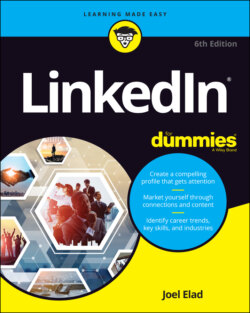Читать книгу LinkedIn For Dummies - Joel Elad - Страница 43
Adding a Position
ОглавлениеOne of the most important aspects of your LinkedIn profile is the list of positions you’ve held over the years, including your current job. This list is especially important if you’re using LinkedIn to find a new or different career or to reconnect with past colleagues. Hiring managers want to see your complete history to know what skills you offer, and past colleagues can’t find you as easily through LinkedIn if the job they knew you from isn’t in your profile. Therefore, it’s critical to make sure you have all the positions posted in your profile with the correct information, as long as doing so fits with the brand or image you want to portray to the professional world.
For a company in LinkedIn’s directory, you need to fill in the following fields:
Company name (and display name, if your company goes by more than one name)
Your job title while working for the company
The time period you worked for the company
Description of your job duties
If your company is not listed in LinkedIn’s directory, you need to fill in the industry and website for the company when you’re adding your position to your profile.
Use your resume when completing this section, because most resumes include all or most of the information required.
To add a position to your profile, follow these steps:
1 Click the Me icon in the top navigation bar, and then click View Profile from the drop-down list that appears.Your profile page appears.
2 Scroll down your profile until you see the Experience section, shown in Figure 3-10.FIGURE 3-10: Start at your Experience section in your profile.
3 Click the + button to the right of the Experience header.Depending on your web browser, the button may not be visible until you hover your cursor over the Experience header. An Add Experience window appears, as shown in Figure 3-11.
4 In the text boxes provided, enter the information about your position, including title, employment type, company, location, time period, and job description. When you type your company name, LinkedIn checks that name against the Company pages of thousands of companies from its records, and you see suggested company names while you type. (An example is shown in Figure 3-12.) If you see your company name in that list, click the name, and LinkedIn automatically fills in all the company detail information for you.
5 Upload or link any media that was part of this job.For example, you might upload or link a document, photo, presentation, or video.FIGURE 3-11: Enter your job information here.FIGURE 3-12: LinkedIn checks its Company pages for your company listing.
6 Click the Save button.The newly entered position is added to your profile, and you’re taken back to your profile page.
7 Repeat Steps 2–6 for any additional position you want to enter.
To edit a position you already listed, click the pencil icon next to that record in the Experience section instead of clicking the Add Position button. In addition, if you have multiple positions in a similar time period, you can rearrange a job’s position in the list by hovering your cursor over the job in your Experience section, clicking and holding down the four-lines icon that should appear to the right of the job description, and then moving the cursor to the new position.
The Experience section isn’t just for paid full-time employment. You can add position information for any contract work, nonprofit volunteer assignments, board of director membership, or other valid work experience that increases to your skill set. If you have written a book, or maintain a blog, or write a regular magazine column, you might want to list that as a separate position.
If you have most of the information for a given position but are missing a few details in the description, go ahead and add what you have. (You must provide a job title, company, and time period to save the position in your profile.) You can fill in missing information later. In addition, if you make your profile public (as discussed later in “Setting Your Profile URL and Public View”), make sure any position information you enter is something you don’t mind the entire world — including past employers — seeing in your profile.