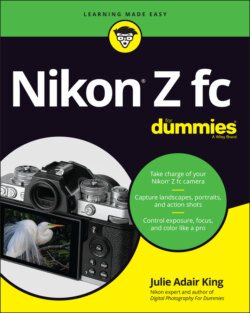Читать книгу Nikon Z fc For Dummies - King Julie Adair, Julie Adair King - Страница 23
Choosing which displays are active
ОглавлениеNotice the Monitor mode button just to the left of the viewfinder and labeled in Figure 1-16? Pressing the button changes the Monitor mode, which determines whether the monitor and viewfinder are enabled and the circumstances under which each display appears.
You can choose from four settings:
Automatic Display Switch: This setting is the default. When you bring your eye to the viewfinder, the eye sensor labeled in the figure tells the camera to turn off the monitor and turn on the viewfinder. Take your eye away, and the opposite happens.
Viewfinder Only: The monitor is disabled, and the live preview, menus, and other screens appear only in the viewfinder. Because the touchscreen is disabled along with the monitor, you must use the Multi Selector and OK button to choose menu options.
Monitor Only: The opposite of Viewfinder Only, this setting disables the viewfinder; all screens appear on the monitor only. You can no longer use the viewfinder to compose your shots.FIGURE 1-16: Press the Monitor mode button to cycle through four display on/off settings.
Prioritize Viewfinder: When you’re shooting videos, everything works as it does when you use the Automatic Display Switch mode. But for photo shooting, the monitor is available only for displaying menus and for picture playback; you can only use the viewfinder to compose shots. The viewfinder display turns on when you put your eye to the eye sensor and turns off when you take your eye away. Nikon says that this mode is a nod to the way that digital SLR (dSLR) cameras worked before manufacturers figured out how to display live previews on the monitor. I personally don’t long for those olden days, but if you’re used to that camera behavior, you may like this setting.
The Monitor mode options aren’t complex, but they can become confusing when you change from one mode to the next. The camera displays a label telling you which mode is in force after you press the Monitor mode button, but you have to be looking at the right display to see it. During shooting, if you’re using the Automatic Display Switch setting and press the Monitor mode button, the monitor goes dark. The Viewfinder Only message appears in the viewfinder, but just for a few seconds. The same thing happens if you shift from Monitor Only to Prioritize Viewfinder. It’s pretty difficult to press the button with your eye to the viewfinder, so you’re likely to miss both alerts. Suffice it to say, if you have trouble figuring out which display is active after you press the Monitor mode button, I’ve had the same experience.
To cut down on the confusion, you may want to disable one or more of the four Monitor mode settings. (The camera forces you to keep at least one setting enabled.) I disable Monitor Only and Prioritize Viewfinder, keeping Automatic Display Switch and Viewfinder Only on. Pressing the Monitor mode button then toggles the camera between those two modes. I use Automatic Display Switch most of the time, but when I want to turn the monitor off to save battery power, I press the button to change to Viewfinder Only mode. I also switch to Viewfinder Only when a bright monitor might be distracting to others, such as when I’m shooting in a dark auditorium.
To cull the list of monitor modes, open the Setup menu and choose Limit Monitor Mode Selection, as shown on the left in Figure 1-17. You see the screen shown on the right. Next to each mode setting is a box that contains a check mark if the setting is enabled; by default, all four settings are enabled. To remove the check mark and disable a mode, highlight the mode and then tap Select or press the Multi Selector right. After making your selections, tap OK or press the OK button. If you later want to reenable a mode, navigate back to the menu option, highlight the mode, and use the same techniques to put a check mark in the box. Don’t forget to tap OK or press the OK button at the end of the process.
FIGURE 1-17: This Setup menu option determines how many settings are available when you press the Monitor mode button.