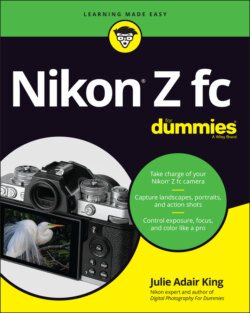Читать книгу Nikon Z fc For Dummies - King Julie Adair, Julie Adair King - Страница 31
Shooting a Photo in Auto Mode
ОглавлениеReady to take your Z fc for a spin? The following steps walk you through the process of shooting a photo using the camera’s easiest Shooting mode, Auto. Don’t be alarmed by the length of the steps — some things just take a a lot of words to explain. My guess is that after you work through the steps once, you won’t need my help again.
The steps assume that you performed the initial camera setup procedure explained at the start of this chapter, and that you’re using the default settings that Nikon established before shipping your camera. If you changed any settings other than the language, time zone, date, and time, some aspects of taking a picture may not work as described here. Choose Reset All Settings from the Setup menu to return the camera to its original setup.
Additionally, the steps show you how to take a picture the old-fashioned way: using the shutter button to set focus and release the shutter. The other option, using the Touch Shutter, involves too many variables to get into here. (I introduce the Touch Shutter earlier in this chapter and discuss its autofocus features in Chapter 4, if you’re curious.)
With that preamble out of the way, here are the steps to follow:
1 Turn on the camera.
2 Rotate the Shooting mode selector switch to the Auto position, as shown in Figure 1-31.FIGURE 1-31: Set the shooting mode to Auto and the Photo/Video mode to photo.
3 Set the Photo/Video mode switch to Photo mode, as shown in Figure 1-31.
4 Make sure that the Exposure Compensation setting is 0.Exposure compensation enables you to adjust the brightness of the next photo you shoot. You use the Exposure Compensation dial, labeled in Figure 1-31, to set the adjustment amount. I detail this feature in Chapter 3; for now, just check that the 0 on the dial aligns with the Exposure Compensation mark, also labeled in the figure. If necessary, rotate the dial to set the amount to 0 (no adjustment).
5 If the lens has an auto/manual focus switch, set the switch to the autofocus position.The switch should be labeled with an A or AF for autofocusing and M or MF for manual focusing. Not all lenses have such a switch; the 16–50mm kit lens featured in this book, for example, doesn’t offer an auto/manual switch. Instead, the focusing method is controlled by a camera setting, with autofocusing selected by default. If your lens doesn’t support autofocusing with the Z fc, the remaining steps for shooting are the same except that you have to focus manually. Check your lens user guide to find out how to do that.
6 Frame your subject so that it falls within the area indicated by the red focus frame marks, labeled in Figure 1-32.At the camera’s default autofocusing settings, these marks indicate the area that the camera will consider when establishing focus. Focus is typically set on the object that’s closest to the lens or occupies the most space in the frame. The figure shows the marks as they appear on the monitor; they look the same in the viewfinder.
7 If you’re shooting a portrait, look for a yellow face-detection or eye-detection focus box, as shown in Figure 1-32.The default settings also enable the Z fc’s human face- and eye-detection autofocusing feature. If the camera detects a face, it places a yellow focus frame over the face, as shown on the left in Figure 1-33. Then it goes a step farther, searching the area in the focus frame for an eye. If the camera detects an eye, the face-detection frame disappears and you see a smaller focus frame over the eye, as shown on the right in the figure. If more than one eye is detected, a yellow triangle appears on the side of the frame, as in the figure. To put the focus frame over another eye, press the Multi Selector in the direction you want the frame to move. Note that you can only move the box over an eye that the camera detects — if that eye is looking away from the lens, it probably won’t be available to use as a focus target. In group portraits, multiple face-detection frames may appear. If so, the frame that has the yellow positioning triangle (or triangles, in some cases) represents the selected face. Again, you can use the Multi Selector to move the frame over the face you want to use as the focus target. After you move the frame over that face, the eye-detection frame may replace the face-detection frame.FIGURE 1-32: Compose the shot so that your subject is within the area bounded by the red framing marks.FIGURE 1-33: In portraits, a yellow box may appear over the subject’s eye; that eye will be used as the focus target.
8 Press and hold the shutter button halfway down.The camera’s autoexposure and autofocusing systems kick into gear. In dim lighting, the AF-assist lamp on the front of the camera may shoot out a beam of light to help the camera find a focusing target.
9 Keep holding the shutter button halfway until one or more green boxes appear on the screen, as shown in Figure 1-34.The green boxes indicate that focus was achieved; their location tells you the area the camera used to set the focusing distance. When no eyes are detected, you may see multiple boxes, as on the left side of the figure. The right side of the figure shows the focus-achieved box for eye-detection autofocus.At the default settings, you can’t take the picture until focus is set. If the boxes don’t turn green, try moving a little farther from your subject. Every lens has a close-focusing limit, and you may have exceeded that distance. Chapter 4 helps you solve other focus problems.
10 Press the shutter button the rest of the way down to take the picture.FIGURE 1-34: Wait for the green focus box(es) to appear before pressing the shutter button all the way.
11 To view the photo, press the Playback button.Chapter 8 details playback functions.
12 To exit Playback mode and return to shooting, press the Playback button again.You also can just press the shutter button halfway and release it.
When you shoot moving subjects, you may get better focus results if you activate Subject-tracking autofocus. The camera then follows your subject as it moves through the frame, adjusting focus as necessary until you take the picture. I explain how to use Subject-tracking autofocus in Chapter 4; look in the section related to using Auto-area AF (autofocus) modes.