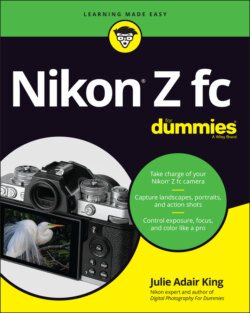Читать книгу Nikon Z fc For Dummies - King Julie Adair, Julie Adair King - Страница 29
Reviewing a Few More Setup Options
ОглавлениеYour camera offers scads of options for customizing its performance. I discuss many of them earlier in this chapter, and chapters in Part 2 explain settings related to actual picture and video shooting, such as those that control the camera’s autofocusing behavior. Chapters 10 and 12 talk about advanced customization options that are better left at their default settings until you're fully familiar with your camera. That leaves just a handful of options that I suggest you get to know at the start of your journey with the Z fc. The following list describes these options, all of which live on the Setup menu. Figure 1-29 shows the first page of the menu.
Format Card: Formatting a memory card wipes it of all stored data and then sets it up according to specifications required by the camera. It’s a good idea to format a card the first time you use it in your Z fc. Just remember that formatting erases all existing files on the card, so, before formatting, copy to your computer or another storage device any files you want to keep.
Non-CPU Lens Data: Modern lenses include a CPU, which is technology that transmits data about the lens to the camera so that lens and camera body work together as seamlessly as possible. If you mount a non-CPU lens on the Z fc, use this menu option to register the lens, which gives the camera a little bit of information about the lens. Assign the lens a number and then enter the maximum aperture and focal length of each lens. This data is then included in the hidden shooting information that’s recorded with each picture or movie file. (Chapter 8 explains how to view that data.) Don’t expect non-CPU lenses to be compatible with all Z fc functions even when registered, however. The rest of this book assumes that you’re working with a CPU lens.
Beep Options: By way of this setting, you can request that the camera emit a beep after certain operations, such as after it sets focus when you use some autofocus settings. When the touchscreen is enabled, you also can set the camera to beep every time you tap a screen item. Both sounds are disabled by default. After choosing Beep Options from the menu, change the Beep On/Off setting to On to enable all possible audible signals; choose Off (Touch Controls Only) to enable everything but touchscreen beeps. Use the Volume and Pitch options to modify the sounds you hear if beeps are enabled. One option on the Photo Shooting menu, Silent Photography, disables beeps regardless of the Beep Options settings. Chapter 2 discusses the Silent Photography feature.FIGURE 1-29: To scroll past the first page of the Setup menu, shown here, press the Multi Selector down or drag up on the touchscreen.
Conformity Marking: I bring this one up just so that you know you can ignore it: When you select the option, you see logos indicating that the camera conforms with certain camera-industry standards. More symbols appear in the area behind the monitor; to see them, rotate the monitor out and to the side of the camera.
Energy Saving (Photo Mode): After a period of inactivity, the camera saves power by automatically turning off the displays as well as certain other functions that drain the battery. The auto-shutdown timing is based on the standby timer, which you can customize through the Power Off Delay option that I explain in Chapter 10. Energy Saving (Photo Mode) is a bonus power-saving option that affects just the displays and is in effect only when you’re shooting photos. When the option is on, as it is by default, the displays turn off about 15 seconds before the standby timer hits 0. Disable the feature, and the displays remain on until the standby timer reaches 0.Even when set to On, this feature doesn’t engage when the camera is in Self-Portrait mode or when it’s connected to a computer or TV.
Slot Empty Release Lock: This option determines whether the shutter release is disabled when no memory card is in the camera. At the default setting, OK, you can take a temporary picture that you can view for a few seconds by pressing the Playback button. The playback display includes the word Demo. When playback ends, the photo disappears forever because the camera has nowhere to store the file. (The feature is provided mainly for use in camera stores, enabling salespeople to demonstrate the camera without having to keep a memory card installed.) As outlined in the earlier section “Decoding photo-shooting data,” the camera displays various alerts when no memory card is in the camera. But I still suggest that you change the Slot Empty Release Lock setting to LOCK (Release Locked). It’s too easy to miss those warnings and the Demo message and think you’ve recorded a picture when you haven’t.
Firmware Version: Select this option to view which version of the camera firmware, or internal software, your camera runs. You see the firmware items C and LF. At the time this book was written, C was version 1.20; LF was 1.01.Keeping your camera firmware up to date is important, so visit the Nikon website (
www.nikon.com) regularly to find out whether your camera sports the latest version. You can find detailed instructions at the site on how to download and install any firmware updates.