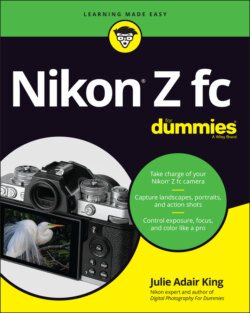Читать книгу Nikon Z fc For Dummies - King Julie Adair, Julie Adair King - Страница 24
Decoding photo-shooting data
ОглавлениеWhen the camera is set to shoot photos, the monitor displays data similar to what you see in Figure 1-18. The same data appears in the viewfinder, although it’s arranged a little differently.
FIGURE 1-18: Keep an eye on the battery-status symbol and shots-remaining value as you shoot.
Most of the data relates to advanced settings that you can explore in later chapters, but I want to call attention to the following items labeled in the figure:
Battery-status symbol: A full battery like the one shown in the figure shows that the battery is charged. When bars start disappearing from the symbol, it’s time to look for your battery charger.
Shots-remaining value: This number tells you how many pictures you can store in the space available on your memory card. If the number is greater than 1,000, the letter K appears, as shown in the figure, indicating that the value is shown in thousands. For example, 1.1K means the card can store 1,100 more pictures. When you press the shutter button halfway, which initiates autofocusing and exposure metering, the shots-remaining value changes to indicate how many pictures can fit in the buffer, the onboard storage tank where the camera stores data until the entire file can be written to the memory card. The number is preceded by the letter r. For example, r26 in the shots-remaining display means that 26 photos can fit in the buffer. Normally, this value is important only when you’re shooting a continuous series of images in rapid succession. If the buffer value hits 0, you can’t shoot any more pictures until the camera finishes saving all the shots you just took. My guess is that you’ll rarely, if ever, exceed the buffer capacity; the main reason I even mention it is so that you know what’s going on when the buffer value replaces the shots-remaining value in the displays.
OK symbol: This symbol, labeled Subject-tracking symbol in the figure, is related to autofocusing. If you tap the symbol, the autofocus system begins tracking your subject as it moves through the frame, adjusting focus as necessary. This feature, Subject-tracking AF (autofocus), can be helpful or annoying, depending on your focusing goals. I explain the ins and outs of the option in Chapter 4; I call the symbol to your attention now because it’s all too easy to accidentally tap the symbol and initiate Subject-tracking autofocusing. The same thing happens if you press the OK button, by the way — an unwelcome surprise if you’re used to Nikon cameras that let you press the OK button to move the autofocus point to the center of the frame.
When you’re shooting video, some of the same symbols shown in Figure 1-18 appear, including the battery-status symbol and the OK symbol, but most are different. Rather than jump into video-specific data here, I cover it with other recording features in Chapter 7. The end of that chapter also details the data that appears when you play your videos. For help with picture playback data, which includes items like the photo’s filename and the settings used to take the picture, see Chapter 8.
Whether you’re shooting or reviewing photos and videos, keep an eye out for the warning symbols labeled in Figure 1-19. These appear only if there’s an issue you need to rectify. Here’s your decoder ring for these alerts:
Heat warning: When you use certain features for an extended period, the camera can become overheated, especially in a warm environment. Because overheating can damage the camera, the displays are automatically disabled if the camera detects a critical heat level. When the heat gets to be too much, the camera displays a thermometer with a countdown timer showing how many seconds you have before the displays shut down. Turn off the camera for a few minutes, and you should be good to go again.FIGURE 1-19: These symbols alert you to a problem with the camera or memory card.
Memory-card warnings: Problems with the installed memory card are indicated differently depending on the situation. Here are a few possibilities:No memory card: If the shots-remaining value is replaced by the characters –E– and the red no-card warning appears, as shown in Figure 1-19, you neglected to put a memory card in the camera.Locked card: SD memory cards have a lock/unlock switch (refer to Figure 1-1). If the card is locked, no data can be stored on the card, and the camera displays a brief message asking you to unlock the card. Until you do, the word Card flashes in the display, and blinking dashes appear in the shots-remaining area.Full card: The word Full flashes in the display. Put in a new, empty card or delete files from the current one.
Lens-connection warning: If the lens isn’t mounted properly on the camera, the characters F _ _ appear in the shots-remaining area. You also see two dashes blinking in the Control panel (the tiny window to the right of the Photo/Video switch on top of the camera).
Camera malfunction warning: The letters Err (for error) flash to indicate a general malfunction. Try pressing the shutter button to see whether that action clears the problem. If you continue to see the error message, a visit to a local Nikon dealer or a call to the Nikon customer service line is your next step.
Clock reset needed: A clock symbol means that the time-and-date information has been corrupted and needs to be reset. Enter the data using the Time Zone and Date option on the Setup menu.
Along with these alerts, the camera may display text messages telling you that it’s having other issues and suggesting how you can fix the problem. You can find a list of possible error messages and solutions in the electronic version of the camera manual, which you can download from the Nikon website.