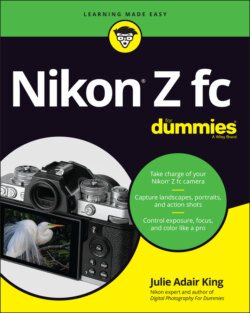Читать книгу Nikon Z fc For Dummies - King Julie Adair, Julie Adair King - Страница 21
Saving Time with the i Menu
ОглавлениеDuring shooting, you can gain quick access to certain settings by pressing the i button or tapping the i symbol on the monitor. The screen that appears, officially called the i menu, varies depending on whether you’re shooting photos or videos. The left side of Figure 1-14 shows the photo-shooting version. On your monitor, the menu is translucent so that your subject is still visible under it; in figures in this book, I gave i menu screens a black background to make it easier to see the symbols and numbers they display. If any options appear dimmed, the setting can’t be adjusted in the current Shooting mode or are incompatible with your lens.
FIGURE 1-14: During photo shooting, press the i button to quickly access these settings.
Although the i menus make your life easier, I initially found the process of using them less than intuitive. Allow me to offer some insights that may spare you that confusion:
A yellow highlight appears over the selected setting, whose name appears above the menu. On the left screen in Figure 1-14, the Release mode setting is active, for example. The S symbol in the menu itself indicates that the Single Frame option is selected for that setting. (Chapter 2 discusses Release mode options.)
To display a second screen showing available options for a setting, tap the setting or use the Multi Selector to highlight it and then press the OK button. For example, if you tap the Release mode symbol in the i menu, the display shown on the right in Figure 1-14 appears. Tap or highlight the option you want to use and then tap OK or press the OK button to return to the i menu.
To display all available settings for the selected option on the same screen as the i menu, rotate the Main command dial. Now your screen may look something like the crowded mess you see in Figure 1-15. Here’s what’s happening: Rotating the Main command dial displays at least one strip of available settings for the selected menu option. That strip appears above the i menu. At the same time, the dial rotation selects the setting next to the previously selected one on the strip, depending on which direction you spin the dial. For example, I rotated the dial to the right, which changed the Release mode from S to L, which stands for Continuous Low. If the setting you select offers secondary options, they appear in a strip above the one initially displayed, as shown in the figure. The Continuous Low setting, for example, lets you choose how many frames per second you want to shoot: 2, 3, or 4. One of those options is highlighted — 4, in the figure — and that value appears on the main i menu. Rotate the Sub-command dial (the one on the front of the camera) to change this setting. The camera offers onscreen symbols to remind you which dial to use to adjust which setting. For example, notice the symbol associated with the Main command dial, labeled in Figure 1-14, which indicates that you can rotate the dial to display and adjust the options for the highlighted setting above the i menu. The same symbol than appears on the initial settings strip, as shown in Figure 1-15, to remind you that you rotate the dial to choose from the available settings. When additional related options are available and the second strip appears, you see the dial that represents the Sub-command dial, as labeled in Figure 1-15. To hide the settings strips and return to the i menu, press the i button.
To exit the i menu, tap the i symbol at the bottom of the screen or press the i button again. You return to the live preview of your shot.
FIGURE 1-15: You can choose to view all available settings on the initial i menu screen, as shown here.
Here are two other bits of information about the i menu:
When you’re viewing photos and videos, pressing the i button displays a menu offering playback features. The playback version of the i menu looks and works like a regular menu. Tap the item you want to select or use the Multi Selector to highlight it and press OK.
You can customize the i menu to include different settings than are on the default menu. Chapter 10 shows you how. But I suggest that you leave the menu as is while you’re using this book. Otherwise, figures and instructions I present won’t match what’s on your i menu.