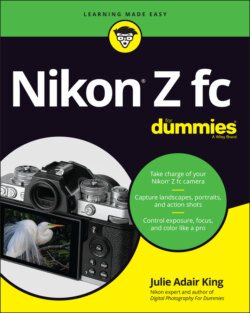Читать книгу Nikon Z fc For Dummies - King Julie Adair, Julie Adair King - Страница 16
Topside controls
ОглавлениеFigure 1-8 shows the top of the camera, which sports the following features:
Speakers: When you play a video that contains an audio track, the sound comes wafting through these holes.
Shooting mode selector switch: Move the switch until the notch labeled “Selected Shooting mode” in Figure 1-8 aligns with your desired Shooting mode (Auto, P, S, A, or M). In the figure, Auto mode is selected. Your Shooting mode choice determines how much control you have over exposure and other camera features, including color and focusing options. See the end of this chapter for help with Auto mode; Chapter 2 explains more about all Shooting modes. Some photographers substitute the term exposure mode for Shooting mode, which can lead novices to the mistaken idea that the setting only relates to picture or video brightness. Again, your choice also determines whether you can access many features totally unrelated to exposure. So in this book, I go with Shooting mode, as does the camera user manual.FIGURE 1-8: Controls on top of the camera put important shooting settings at your fingertips.
ISO dial: The ISO setting determines how sensitive the camera is to light, which in turn affects exposure. The black bar to the right of the dial points to the current ISO setting — 100, in the figure. Before you can rotate the dial, you must press and hold the silver button in the center of the dial. After choosing the new setting, release the button to relock the dial. See Chapter 3 for complete coverage of ISO.
Hot shoe: A hot shoe is a connection for attaching an external flash head such as a Nikon Speedlight. See Chapter 3 for information about using flash with your Z fc. You can also attach certain other accessories, such as a wireless remote control or an external microphone.
Shutter Speed dial: Another exposure setting detailed in Chapter 3, shutter speed determines the duration of the exposure. Like the ISO dial, the Shutter Speed dial sports a lock button. In this case, you don’t need to press the button to choose values ranging from the red 4 (4 seconds) to 4000 (1/4000 second). You only need to use the unlock button to access other settings (1/3 step, X, and so on). Chapter 3 provides a tutorial on using the dial and other ways to set the shutter speed.
Photo/Video selector switch: Use this switch to tell the camera whether you want to shoot photos or videos. For photos, rotate the switch so that the black selector line is aligned with the still-camera symbol, as shown in Figure 1-8. For video, align the mark with the video-camera symbol.
Control panel: This tiny display doesn’t really control anything; rather, it shows the current aperture setting, which is stated in terms of f-stops. Chapter 3 helps you understand this exposure setting. If no value appears, the camera is in power-saving mode, which shuts down this display and others. Press the shutter button halfway and release it, and the f-stop setting should appear. In some cases, the display shows data other than the f-stop, which I point out as necessary in later chapters.
On/Off switch: Okay, I'm pretty sure you already figured out what this switch does. But you may be unaware that the camera has an automatic power-saving feature that puts the monitor and other battery-sucking parts to sleep if you don’t press any buttons for a certain period, fooling you into thinking that you turned off the camera. Wake the camera from its slumber by pressing the shutter button halfway and releasing it or by pressing any other button.
Shutter button: When you press this button to take a picture, it’s critical to take a two-stage approach: Press and hold the button halfway down to initiate autofocusing. When focus is set, press the button the rest of the way to take the picture. If you’re using autoexposure, your half-press also launches that process, but at the camera’s default settings, exposure is adjusted up to the time you press the button all the way.
Exposure Compensation dial: Exposure Compensation is another exposure feature you can explore in Chapter 3. Spoiler alert: If you use any Shooting mode except M (manual exposure) and your picture comes out too dark, choosing a positive Exposure Compensation value should produce a brighter picture on your next shot. Choosing a negative value should produce a darker shot. I say should because in some situations, the feature can’t accomplish this exposure change.The mark that indicates the current setting is the black mark to the left of the dial. In the figure, the selected value is 0, for no adjustment to exposure. This dial has no lock, so be careful not to inadvertently rotate the dial off your selected setting.
Record button: After moving the Photo/Video selector switch to the video position, press this button to start and stop recording. When the switch is set to the photo position, you can press the button to hide data that appears in the displays. Press again to bring the data back. This feature assumes that you stick with the default photo-shooting role assigned to the button; Chapter 10 explains how you can change the button function from the default.
Diopter adjustment dial: Use this control to adjust the viewfinder focus to your eyesight as outlined at the start of this chapter.
Focal plane mark: Should you need to know the exact distance between your subject and the camera, the focal plane indicator is the key. This mark indicates the plane at which light coming through the lens is focused onto the image sensor. Basing your measurement on this mark produces the most accurate camera-to-subject distance.